
Microsoft Excel For Mac 1: Beginner-Specialist Certificate
Last updated 10/2022
MP4 | Video: h264, 1280x720 | Audio: AAC, 44.1 KHz
Language: English | Size: 7.89 GB | Duration: 12h 9m
Get certified! Levels 1-5 for Microsoft Excel for Mac. Covers Excel exam 77-727
What you'll learn
Create, configure and save Excel worksheets and workbooks.
Navigate through and format worksheets and workbooks.
Customise options and views for worksheets and workbooks.
Configure Excel worksheets and workbooks to print (e.g. page setup).
Insert data into and format cells and ranges, and create and modify tables.
Highlight, filter, sort and group cells, ranges and tables.
Create and format Excel charts.
Insert and format objects, including modifying images.
Create formulas in Excel, including using conditional logic and modifying text.
Requirements
Before beginning, you will need to know how to use a Mac computer, including a mouse.
It would be good if you have used Microsoft Excel before, but this is not essential.
You should have MS Excel (or Office) 2016 or 365 installed on your computer. This course will also be good for you if you have Office 2011 installed instead.
Description
By the end of this course, you will have the skills needed for the official Microsoft Excel Specialist exam. How would that look on your resume?
Reviews
"The teacher explains very well and at a good pace. Has real in-depth knowledge. The exercises are precise and well put together for the course. And the language sheets are invaluable to those that use other language than English version. I highly recommend this course. It goes thru most of the basic knowledge needed for Excel. Once again The teacher is excellent" -- Daniel Sandberg
"This is super helpful to me. I'm learning things I didn't know existed in Excel." - Jimmy Thrower
"I had to take an Excel proficiency test as a job interview requirement , and scored top 10% percentile (they called me immediately to schedule a face-to-face) , thanks to your great course for which I studied for two days straight to re-enforce my knowledge in Excel, and more importantly fill those gaps of knowledge on all its functionality capabilities . You really get the MOST out of Phillip's courses." - Rick Romero
--------------------
Most people who use Excel are up to Level 3 in some aspects, and Level 2 in others. Why not go all the way to Level 5?
In this 11.5 hour course, learn how to
Create and manage worksheets and workbooks
Create and navigate in Excel worksheets and workbooks,Format worksheets and workbooks,Customize options and views, andConfigure Excel worksheets and workbooks for distribution.
Manage data cells and ranges
Insert data into and format cells and ranges, andSummarise and organize data in Excel .
Create tables
Create and manage tables,Manage table styles and options, andFilter and sort a table.
Perform operations with Excel formulas and functions
Summarize data,Perform conditional operations, andFormat and modify text.Excel Formulas such as COUNTIF, SUMIF, MIN etc. are translated into 15 different languages.
Create charts and objects
Create charts,Format graphic elements, andInsert and format objects in Excel .
This course teaches all the skills that Microsoft want you to know. Specifically, they are the skills required to undertake the Microsoft Certificate 77-727 (for Excel 2016 Core) and will be useful if you wish to take the exam, or which to learn more about Microsoft Excel
The core skills which are taught are those tested by Microsoft in the exam. There are topics that it wants you to learn about Microsoft Excel, and this course teaches you all of them.
Each module is taught in order, and is divided in sub-topics, and generally each sub-topic will have an individual lecture lasting 5-7 minutes.
The course will take about 11 hours to complete, plus will you need additional time to test yourselves to ensure that you have learned the necessary skills.
You should take this course if
you want to learn more about Microsoft Excel, oryou want to learn the skills you need to become a certified Microsoft Office Specialist.
Regardless whether you have Excel 2011, Excel 2016 or Excel 365, this course will help you get to a good level, and maybe even want you to get more!
Overview
Section 1: Welcome
Lecture 1 Introduction
Lecture 2 Welcome to Udemy
Lecture 3 Introduction to Udemy
Lecture 4 Do you want auto-translated subtitles in more languages?
Lecture 5 Curriculum
Section 2: Level 1, Section 1 - An introduction to Excel
Lecture 6 Creating new blank workbooks
Lecture 7 Entering data
Lecture 8 An introduction to fonts and highlighting
Lecture 9 Saving and closing your workbook
Lecture 10 Practice Activity Number 1
Lecture 11 Practice Activity Number 1 - The Solution
Section 3: Level 1, Section 2 - Create worksheets and workbooks
Lecture 12 Creating new workbooks using templates
Lecture 13 Menus and toolbars
Lecture 14 Managing multiple workbooks
Lecture 15 Importing files and Opening non-native files directly in Excel
Lecture 16 Adding worksheets to existing workbooks
Lecture 17 Copying and moving worksheets, and changing spreadsheet order
Section 4: Level 1, Section 3: Configure worksheets and workbooks to save
Lecture 18 Saving workbooks in alternate file formats
Lecture 19 Saving files to remote locations
Section 5: Level 1, Section 4: Basic formulas
Lecture 20 Using basic operators
Lecture 21 Order of operations
Lecture 22 How to enter numbers and dates
Lecture 23 Referencing cell ranges in formulas
Lecture 24 Solution to the above exercise
Lecture 25 Practice Activity Number 2
Lecture 26 Practice Activity Number 2 - The Solution
Section 6: Level 2, Section 1: Navigate through worksheets and workbooks
Lecture 27 Searching for data within a workbook
Lecture 28 Hyperlinks
Lecture 29 Using Go To and Using Name Box
Lecture 30 Hot Keys
Section 7: Level 2, Section 2: Format worksheets and workbooks
Lecture 31 Changing worksheet tab colour
Lecture 32 Inserting and deleting columns and rows
Lecture 33 Undo and Redo
Lecture 34 Adjusting row height and column width
Lecture 35 Hiding columns and rows
Lecture 36 Selecting multiple ranges
Lecture 37 Practice Activity Number 3
Lecture 38 Practice Activity Number 3 - The Solution
Section 8: Level 2, Section 3: Customise options and views for worksheets and workbooks
Lecture 39 Hiding worksheets
Lecture 40 Customising the Quick Access toolbar
Lecture 41 Customising the Ribbon for purchased versions of Excel
Lecture 42 Customising the Ribbon
Lecture 43 Recording simple macros
Lecture 44 Managing macro security
Lecture 45 Changing workbook views
Lecture 46 Using zoom
Lecture 47 Adding values to workbook properties
Lecture 48 Displaying formulas
Lecture 49 Freezing panes
Lecture 50 Splitting the window
Lecture 51 Practice Activity Number 4
Lecture 52 Practice Activity Number 4 - The Solution
Section 9: Level 2, Section 4: Configure worksheets and workbooks to print
Lecture 53 Printing individual worksheets
Lecture 54 Printing an entire workbook and printing a selection
Lecture 55 Setting a print area
Lecture 56 Page setup, Part 1 (first two tabs)
Lecture 57 Page setup, Part 2 (Repeating headers and footers)
Lecture 58 Adding dynamic text to headers and footers
Lecture 59 Page setup, Part 3 (Headings etc.)
Lecture 60 Configuring workbooks to print
Lecture 61 Practice Activity Number 5
Lecture 62 Practice Activity Number 5 - The Solution
Section 10: Level 2, Section 5: Utilise cell ranges and references in formulas and functions
Lecture 63 Copying and pasting basics, and Utilising references (relative, mixed, absolute)
Lecture 64 Practice Activity - multiplication table
Lecture 65 Answer - multiplication table
Section 11: Level 3, Section 1: Insert data in cells and ranges
Lecture 66 Appending data to worksheets
Lecture 67 Setting data validation
Lecture 68 Finding and replacing data
Lecture 69 Copying and pasting data, including Paste Special
Lecture 70 Cutting and moving cell data
Lecture 71 Using AutoFill tool, and Expanding data across columns
Lecture 72 Practice Activity Number 6
Lecture 73 Practice Activity Number 6 - The Solution
Section 12: Level 3, Section 2: Format cells and ranges
Lecture 74 Modifying cell alignment and indentation
Lecture 75 Wrapping text within cells
Lecture 76 Merging cells and Shrink to Fit
Lecture 77 Changing font and font styles
Lecture 78 Applying highlighting
Lecture 79 Applying Number format
Lecture 80 Applying borders
Lecture 81 Applying cell styles
Lecture 82 Using Format Painter
Lecture 83 Changing text to WordArt
Lecture 84 Practice Activity Number 7
Lecture 85 Practice Activity Number 7 - The Solution
Section 13: Level 3, Section 3: Highlight and filter cells and ranges
Lecture 86 Applying conditional formatting - highlighting
Lecture 87 Applying conditional formatting - Bars, Scales and Sets
Lecture 88 Transposing columns and rows, and #####s
Lecture 89 Inserting sparklines, and how to define a range
Lecture 90 Customising Sparklines
Lecture 91 Practice Activity Number 8
Lecture 92 Practice Activity Number 8 - The Solution
Section 14: Level 3, Section 4: Summarise data with functions
Lecture 93 Doing calculations without formulas
Lecture 94 Utilising the SUM function
Lecture 95 Formula syntax - SUM function
Lecture 96 Utilising the COUNT function
Lecture 97 Utilising the AVERAGE and other averaging functions
Lecture 98 Utilising the MIN and MAX functions
Lecture 99 Creating named ranges
Lecture 100 Getting help with functions
Lecture 101 Practice Activity Number 9
Lecture 102 Practice Activity Number 9 - The Solution
Section 15: Level 4, Section 1: Create a table
Lecture 103 Moving between tables and ranges
Lecture 104 Adding and removing cells within tables
Lecture 105 Formulas in tables
Lecture 106 Defining titles
Section 16: Level 4, Section 2: Modify a table
Lecture 107 Inserting total rows
Lecture 108 Adding and removing styles and Banding rows and columns
Lecture 109 Practice Activity Number 10
Lecture 110 Practice Activity Number 10 - The Solution
Section 17: Level 4, Section 3: Filtering, Sorting and Grouping
Lecture 111 Setting up a filter
Lecture 112 Filter records
Lecture 113 More advanced filtering options
Lecture 114 Using sort options
Lecture 115 Sorting data on multiple columns; changing sort order
Lecture 116 Removing duplicates
Lecture 117 Inserting subtotals
Lecture 118 Creating outlines; collapsing groups of data in outlines
Lecture 119 Utilising the SUBTOTAL function
Lecture 120 Practice Activity Number 11
Lecture 121 Practice Activity Number 11 - The Solution
Section 18: Level 4, Section 4: Utilise conditional logic in functions
Lecture 122 Utilising the IF function
Lecture 123 Utilising the SUMIF function
Lecture 124 Utilising the COUNTIF function
Lecture 125 Utilising the AVERAGEIF function
Lecture 126 Nested IFs
Lecture 127 The CHOOSE function
Lecture 128 Practice Activity Number 12
Lecture 129 Practice Activity Number 12 - The Solution
Section 19: Level 5, Section 1: Create a chart
Lecture 130 Creating charts and graphs
Lecture 131 Adding and removing additional data series
Lecture 132 Exploring the Column charts
Lecture 133 Line, bar and area charts
Lecture 134 Pie charts
Lecture 135 Other graph types
Lecture 136 Switching between rows and columns in source data
Section 20: Level 5, Section 2: Format a chart
Lecture 137 Adding legends
Lecture 138 Positioning and Resizing charts and graphs, inc. moving charts into chart sheets
Lecture 139 Modifying chart and graph parameters
Lecture 140 Applying chart layouts and styles
Section 21: Level 5, Section 3: Insert and format an object
Lecture 141 Inserting text boxes and positioning objects
Lecture 142 Inserting SmartArt
Lecture 143 Inserting ClipArt and images
Lecture 144 Inserting Screenshots
Lecture 145 Adding borders to objects
Lecture 146 Inserting shapes
Lecture 147 Adding styles and effects to objects
Lecture 148 Changing workbook themes
Lecture 149 Modifying object properties, including adding alternate text
Section 22: Level 5, Section 4: create and modify images by using the Image Editor
Lecture 150 Making corrections to an image
Lecture 151 Using picture colour tools
Lecture 152 Send to front and back, and transparent colour
Lecture 153 Changing artistic effects on an image
Lecture 154 Crop picture
Section 23: Level 5, Section 5: Format and modify text with functions
Lecture 155 Utilising the CONCATENATE function
Lecture 156 Utilising the RIGHT, LEFT and MID functions
Lecture 157 Utilising the TRIM function
Lecture 158 Utilising the UPPER and LOWER functions
Section 24: Conclusion
Lecture 159 Thank you for watching
Lecture 160 Bonus Lecture
This course is for you if you want to develop your Microsoft Excel skills.,This course will use the latest version of Excel, but is ideal for you if you use Excel 2011, 2016 or 365.,This course is also for you if you use an older version of Microsoft Excel, but want to learn the newer versions.,This course is for you if you want to become certified in Microsoft Excel, as by the end you should the knowledge to because certified as a Microsoft specialist, if you wish to do so.,You will cover the content tested in Microsoft Office Specialist Exam 77-727 (among others).,This course may not be for you if you want to learn Microsoft Excel for PC computers. Please see my other courses for this.
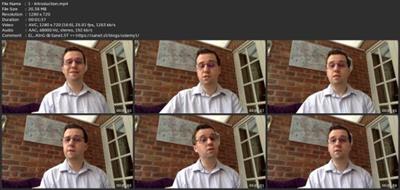
download скачать link
rapidgator.net:
https://rapidgator.net/file/98c5f472eb56a275d1ba87585725ceb9/huory.Microsoft.Excel.For.Mac.1.BeginnerSpecialist.Certificate.part01.rar.html https://rapidgator.net/file/953ad02a60bc9830c58ea42e60c6a9a7/huory.Microsoft.Excel.For.Mac.1.BeginnerSpecialist.Certificate.part02.rar.html https://rapidgator.net/file/d54c297b4c2760315568e4a2393f10a9/huory.Microsoft.Excel.For.Mac.1.BeginnerSpecialist.Certificate.part03.rar.html https://rapidgator.net/file/8ec5cc490efa00c8752581fddfef8fca/huory.Microsoft.Excel.For.Mac.1.BeginnerSpecialist.Certificate.part04.rar.html https://rapidgator.net/file/dbb8191a2edd4735a5f7d79a011db064/huory.Microsoft.Excel.For.Mac.1.BeginnerSpecialist.Certificate.part05.rar.html https://rapidgator.net/file/3aabeb09d45fbdfefa6330361fe2cf7c/huory.Microsoft.Excel.For.Mac.1.BeginnerSpecialist.Certificate.part06.rar.html https://rapidgator.net/file/9534348aeef092a308858cdf6535f89f/huory.Microsoft.Excel.For.Mac.1.BeginnerSpecialist.Certificate.part07.rar.html https://rapidgator.net/file/7aa620b96a15fd45a530792b4aea10dd/huory.Microsoft.Excel.For.Mac.1.BeginnerSpecialist.Certificate.part08.rar.html https://rapidgator.net/file/7f0208f7dac9eec4537d366dbfecfb36/huory.Microsoft.Excel.For.Mac.1.BeginnerSpecialist.Certificate.part09.rar.html
uploadgig.com:
https://uploadgig.com/file/download скачать/a91705D6Df52110e/huory.Microsoft.Excel.For.Mac.1.BeginnerSpecialist.Certificate.part01.rar https://uploadgig.com/file/download скачать/1a89FEe3ddd9380B/huory.Microsoft.Excel.For.Mac.1.BeginnerSpecialist.Certificate.part02.rar https://uploadgig.com/file/download скачать/2bbd854cb9659Bd7/huory.Microsoft.Excel.For.Mac.1.BeginnerSpecialist.Certificate.part03.rar https://uploadgig.com/file/download скачать/5308f3c6a9df693B/huory.Microsoft.Excel.For.Mac.1.BeginnerSpecialist.Certificate.part04.rar https://uploadgig.com/file/download скачать/2bb307ad940368Ec/huory.Microsoft.Excel.For.Mac.1.BeginnerSpecialist.Certificate.part05.rar https://uploadgig.com/file/download скачать/28efa3ca8A9E1a52/huory.Microsoft.Excel.For.Mac.1.BeginnerSpecialist.Certificate.part06.rar https://uploadgig.com/file/download скачать/dd4166083B1A2226/huory.Microsoft.Excel.For.Mac.1.BeginnerSpecialist.Certificate.part07.rar https://uploadgig.com/file/download скачать/b5502412d45c64e9/huory.Microsoft.Excel.For.Mac.1.BeginnerSpecialist.Certificate.part08.rar https://uploadgig.com/file/download скачать/1513Fb7D91b1a248/huory.Microsoft.Excel.For.Mac.1.BeginnerSpecialist.Certificate.part09.rar
nitroflare.com:
https://nitroflare.com/view/FD18987136427F8/huory.Microsoft.Excel.For.Mac.1.BeginnerSpecialist.Certificate.part01.rar https://nitroflare.com/view/669024920EE6915/huory.Microsoft.Excel.For.Mac.1.BeginnerSpecialist.Certificate.part02.rar https://nitroflare.com/view/18516D37A411338/huory.Microsoft.Excel.For.Mac.1.BeginnerSpecialist.Certificate.part03.rar https://nitroflare.com/view/0792DED4B3B3282/huory.Microsoft.Excel.For.Mac.1.BeginnerSpecialist.Certificate.part04.rar https://nitroflare.com/view/89F854C2FD349A3/huory.Microsoft.Excel.For.Mac.1.BeginnerSpecialist.Certificate.part05.rar https://nitroflare.com/view/EF5BBD6F0E34793/huory.Microsoft.Excel.For.Mac.1.BeginnerSpecialist.Certificate.part06.rar https://nitroflare.com/view/B81B5DFC2AE3823/huory.Microsoft.Excel.For.Mac.1.BeginnerSpecialist.Certificate.part07.rar https://nitroflare.com/view/34789AB4B5172C7/huory.Microsoft.Excel.For.Mac.1.BeginnerSpecialist.Certificate.part08.rar https://nitroflare.com/view/6F1CD9BF103E03A/huory.Microsoft.Excel.For.Mac.1.BeginnerSpecialist.Certificate.part09.rar
1dl.net:
https://1dl.net/agoqp91jb3vx/huory.Microsoft.Excel.For.Mac.1.BeginnerSpecialist.Certificate.part01.rar.html https://1dl.net/wiljnzxsivjc/huory.Microsoft.Excel.For.Mac.1.BeginnerSpecialist.Certificate.part02.rar.html https://1dl.net/31r7434et564/huory.Microsoft.Excel.For.Mac.1.BeginnerSpecialist.Certificate.part03.rar.html https://1dl.net/a8dmvwrjysqa/huory.Microsoft.Excel.For.Mac.1.BeginnerSpecialist.Certificate.part04.rar.html https://1dl.net/8d0619rzayfn/huory.Microsoft.Excel.For.Mac.1.BeginnerSpecialist.Certificate.part05.rar.html https://1dl.net/8rug77z1d737/huory.Microsoft.Excel.For.Mac.1.BeginnerSpecialist.Certificate.part06.rar.html https://1dl.net/15rxmabr3rgs/huory.Microsoft.Excel.For.Mac.1.BeginnerSpecialist.Certificate.part07.rar.html https://1dl.net/0xn7kyo8uck3/huory.Microsoft.Excel.For.Mac.1.BeginnerSpecialist.Certificate.part08.rar.html https://1dl.net/pu365w8ji1pv/huory.Microsoft.Excel.For.Mac.1.BeginnerSpecialist.Certificate.part09.rar.html

