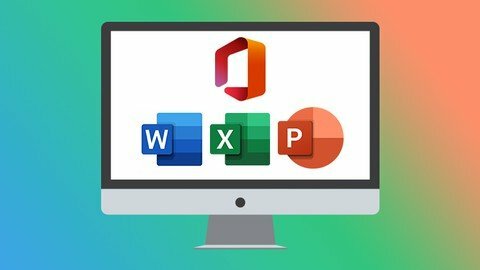
Office 2021/365 Essentials Bundle
Published 8/2022
MP4 | Video: h264, 1280x720 | Audio: AAC, 44.1 KHz
Language: English | Size: 21.09 GB | Duration: 41h 19m
Learn the essentials of Microsoft Office in this 4-course bundle for Office 365 or Office 2021 users.
What you'll learn
What's new in Excel 2021
Navigating the Excel 2021 interface
Analyzing data using PivotTables and representing data visually with charts and PivotCharts
Adding interactions to PivotTables and PivotCharts
Creating an interactive dashboard to present high-level metrics
Auditing formulas and troubleshooting common Excel errors
How to use Excel tables to structure data and make it easy to update
Requirements
Microsoft Office 2021 desktop version for Windows installed and ready to use on your computer.
Description
**This course includes downloadable course instructor files and exercise files to work with and follow along.**Learn Excel (beginner and intermediate), PowerPoint, and Word 2021 with this tremendous value four-course bundle from Office experts Simon Sez IT.Microsoft Office remains the go-to tool for the modern worker, yet so many users fall short of using its full potential.We're here to make sure you aren't one of those people.In this Microsoft Office bundle, we make the three essential MS Office programs (Excel, PowerPoint, and Word) simple to understand. The bundle includes four full-length courses to help you achieve your goals: Excel 2021 for Beginners, Excel 2021 Intermediate, PowerPoint 2021 for Beginners, and Word 2021 for Beginners.Each course goes into depth on how to get the most from each program and will help you become a more skillful user.What's included?Excel 2021 for BeginnersBecome familiar with what's new in Excel 2021Navigate the Excel 2021 interfaceUtilize useful keyboard shortcuts to increase productivityCreate your first Excel spreadsheetUse basic and intermediate Excel formulas and functionsEffectively apply formatting to cells and use conditional formattingUse Excel lists and master sorting and filteringWork efficiently by using the cut, copy, and paste optionsLink to other worksheets and workbooksAnalyze data using chartsInsert pictures in a spreadsheetWork with views, zooms, and freezing panesSet page layout and print optionsProtect and share workbooksSave your workbook in different file formatsExcel 2021 IntermediateDesign better spreadsheets and control user inputUse logical functions to make better business decisionsConstruct functional and flexible lookup formulasUse Excel tables to structure data and make it easy to updateExtract unique values from a listSort and filter data using advanced features and new Excel formulasWork with date and time functionsExtract data using text functionsImport data and clean it up before analysisAnalyze data using PivotTablesRepresent data visually with PivotChartsAdd interactions to PivotTables and PivotChartsCreate an interactive dashboard to present high-level metricsAudit formulas and troubleshoot common Excel errorsControl user input with data validationUse WhatIf analysis tools to see how changing inputs affect outcomesPowerPoint 2021 for BeginnersCreate visually stunning presentations that meet best practice guidelinesFind free, high-quality resources like images, icons, fonts, and videosImprove efficiency with keyboard shortcuts and the Quick Access ToolbarOpen, close, and save presentationsWork with PowerPoint templatesApply slide layouts to new or existing slidesDuplicate, arrange, copy, and paste slides and objectsWork with images, icons, video, text, shapes, and audio filesCorrectly select, align, and group objects on a slideWork with animations, transitions, and motion pathsCreate summary pages using slide and summary zoomInsert and edit charts, diagrams, and tablesInsert hyperlinks to other slides, external websites, and mail addressesCreate motion video backgroundsInsert screenshots and record and narrate presentationsWork with the Slide Master to make universal changesIncorporate third-party add-ins into PowerPointPrepare a presentation for delivery by adding speaker notes, header and footer, and commentsSet up a custom slide show and rehearsing timingsUse Presenter View to deliver a presentationExport, share, and print a presentationWord 2021 for BeginnersNavigate the Word 2021 interfaceCustomize the quick access toolbarAccess and modify Word optionsCreate new documents from scratch and from a templateOpen and save existing documentsSwitch between different document viewsEnter, select, and apply formatting to textUse cut, copy, paste, and different paste optionsFind and replace text in a documentFormat paragraphsAlign paragraphs using indents and tab stopsInsert bulleted and numbered listsApply a theme to control the look and feel of the documentApply and modify Word stylesInsert content like shapes, icons, text boxes, 3D images, SmartArt, and chartsAnnotate a documentOrganize information using tablesAdjust the margins and orientationInsert section and page breaksApply headers and footersInsert blank pages and cover pagesLink to websites, other documents, and other sections using hyperlinks and bookmarksCreate re-usable content with Quick PartsCreate and format a table of contentsAdd footnotes and end notes to a documentCreate citations and inserting a bibliographyCreate an indexAdd captions to pictures and create a table of figuresCreate multiple letters, envelopes, and labels using mail mergeCheck spelling and set up auto-correct optionsTrack changes from multiple authorsCompare and combine documentsAdjust document propertiesCheck a document for accessibility and compatibility issuesProtect a document to prevent changesShare a document with othersCollaborate on a document with others in real timePrint a documentThis bundle includes:40+ hours of video tutorials350+ individual video lecturesCourse and exercise files to follow alongCertificate of completion
Overview
Section 1: Excel 2021 Beginner: Introduction
Lecture 1 Course Introduction
Lecture 2 WATCH ME: Essential Information for a Successful Training Experience
Lecture 3 download скачать ME: Course Exercise Files
Lecture 4 download скачать ME: Course Instructor Files
Lecture 5 Excel 2021 vs Excel for Microsoft 365
Section 2: Excel 2021 Beginner: Getting Started in Excel 2021
Lecture 6 Launching Excel
Lecture 7 The Start Screen
Lecture 8 Exploring the Interface
Lecture 9 Understanding Ribbons, Tabs and Menus
Lecture 10 The Backstage Area
Lecture 11 Customizing the Quick Access Toolbar
Lecture 12 Useful Keyboard Shortcuts
Lecture 13 Getting Help
Lecture 14 Exercise 01
Section 3: Excel 2021 Beginner: Creating You First Excel Spreadsheet
Lecture 15 Working with Excel Templates
Lecture 16 Working with Workbooks and Worksheets
Lecture 17 Saving Workbooks and Worksheets
Lecture 18 Entering and Editing Data
Lecture 19 Navigating and Selecting Cells, Rows and Columns
Lecture 20 Exercise 02
Section 4: Excel 2021 Beginner: Introduction to Excel Formulas and Functions
Lecture 21 Formulas and Functions Explained
Lecture 22 Performing Calculations with the SUM Function
Lecture 23 Counting Values and Blanks
Lecture 24 Finding the Average with the AVERAGE Function
Lecture 25 Working with the MIN and MAX Functions
Lecture 26 Handling Errors in Formulas
Lecture 27 Absolute vs Relative Referencing
Lecture 28 Autosum and AutoFill
Lecture 29 Flash Fill
Lecture 30 Exercise 03
Section 5: Excel 2021 Beginner: Using Named Ranges
Lecture 31 What are Named Ranges?
Lecture 32 Creating Named Ranges
Lecture 33 Managing Named Ranges
Lecture 34 Using Named Ranges in Calculations
Lecture 35 Exercise 04
Section 6: Excel 2021 Beginner: Formatting Numbers and Cells
Lecture 36 Applying Number Formats
Lecture 37 Applying Date and Time Formats
Lecture 38 Formatting Cells, Rows and Columns
Lecture 39 Using Format Painter
Lecture 40 Exercise 05
Section 7: Excel 2021 Beginner: Formatting Worksheets
Lecture 41 Working with Rows and Columns
Lecture 42 Deleting and Clearing Cells
Lecture 43 Aligning Text and Numbers
Lecture 44 Applying Themes and Styles
Lecture 45 Exercise 06
Section 8: Excel 2021 Beginner: Working with Excel Lists
Lecture 46 How to Structure a List
Lecture 47 Sorting a List (Single-Level Sort)
Lecture 48 Sorting a List (Multi-Level Sort)
Lecture 49 Sorting Using a Custom List (Custom Sort)
Lecture 50 Using Autofilter to Filter a List
Lecture 51 Format as a Table
Lecture 52 Creating Subtotals in a List
Lecture 53 Exercise 07
Section 9: Excel 2021 Beginner: Moving and Linking to Data
Lecture 54 Using Cut and Copy
Lecture 55 Paste Options
Lecture 56 Pasting from the Clipboard
Lecture 57 Linking to Other Worksheets and Workbooks
Lecture 58 3D Referencing
Lecture 59 Inserting Hyperlinks to Worksheets
Lecture 60 Exercise 08
Section 10: Excel 2021 Beginner: An Introduction to Intermediate Formulas
Lecture 61 Looking up Information with VLOOKUP
Lecture 62 VLOOKUP Approximate Match
Lecture 63 Error Handling Functions
Lecture 64 Basic Logical Functions (IF, AND, OR)
Lecture 65 Making Decisions with IF Statements
Lecture 66 Cleaning Data using Text Functions
Lecture 67 Working with Time and Date Functions
Lecture 68 Exercise 09
Section 11: Excel 2021 Beginner: Analyzing Data with Charts
Lecture 69 Choosing the Correct Chart Type
Lecture 70 Presenting Data with Charts
Lecture 71 Formatting Charts
Lecture 72 Exercise 10
Section 12: Excel 2021 Beginner: Conditional Formatting
Lecture 73 Highlighting Cell Values
Lecture 74 Data Bars
Lecture 75 Color Scales
Lecture 76 Icon Sets
Lecture 77 Exercise 11
Section 13: Excel 2021 Beginner: Inserting Items into a Spreadsheet
Lecture 78 Inserting Pictures
Lecture 79 Inserting Shapes and Text Boxes
Lecture 80 Inserting Icons and 3D Models
Lecture 81 Creating Diagrams using SmartArt
Lecture 82 Inserting Screenshots
Lecture 83 Inserting Comments
Lecture 84 Exercise 12
Section 14: Excel 2021 Beginner: Working with Views and Zoom
Lecture 85 Workbook Views
Lecture 86 Using Zoom in a Worksheet
Lecture 87 Arranging Workbooks and Worksheets
Lecture 88 Freezing Panes
Lecture 89 Exercise 13
Section 15: Excel 2021 Beginner: Page Layout and Print Options
Lecture 90 Setting Margins and Orientation
Lecture 91 Setting and Clearing the Print Area
Lecture 92 Inserting Page Breaks
Lecture 93 Setting Print Titles and a Background
Lecture 94 Inserting Headers and Footers
Lecture 95 Printing a Workbook
Lecture 96 Exercise 14
Section 16: Excel 2021 Beginner: Finalizing the Spreadsheet
Lecture 97 Protecting Workbooks and Worksheets
Lecture 98 Spell Checking
Lecture 99 Inspecting the Workbook
Lecture 100 Saving the Workbook in Different Formats
Lecture 101 Sharing a Workbook
Lecture 102 Exercise 15
Section 17: Excel 2021 Beginner: Course Close
Lecture 103 Course Close
Section 18: Excel 2021 Intermediate: Introduction
Lecture 104 Course Introduction
Lecture 105 download скачать ME: Course Exercise Files
Lecture 106 download скачать ME: Course Instructor Files
Section 19: Excel 2021 Intermediate: Designing Better Spreadsheets
Lecture 107 The Golden Rules of Spreadsheet Design
Lecture 108 Improving Readability with Cell Styles
Lecture 109 Controlling Data Input
Lecture 110 Adding Navigation Buttons
Section 20: Excel 2021 Intermediate: Making Decisions with Logical Functions
Lecture 111 Logical Functions (AND, OR, IF)
Lecture 112 The IF Function
Lecture 113 Nested IFs
Lecture 114 The IFS Function
Lecture 115 Conditional IFs (SUMIF, COUNTIF, AVERAGEIF)
Lecture 116 Multiple Criteria (SUMIFS, COUNTIFS, AVERAGEIFS)
Lecture 117 Error Handling with IFERROR and IFNA
Lecture 118 Exercise 01
Section 21: Excel 2021 Intermediate: Looking Up Information
Lecture 119 Looking Up Information using VLOOKUP (Exact Match)
Lecture 120 Looking Up Information using VLOOKUP (Approx Match)
Lecture 121 Looking Up Information Horizontally Using HLOOKUP
Lecture 122 Performing Flexible Lookups With INDEX And MATCH
Lecture 123 Using XLOOKUP and XMATCH
Lecture 124 The OFFSET Function
Lecture 125 The INDIRECT Function
Lecture 126 Exercise 02
Section 22: Excel 2021 Intermediate: Advanced Sorting and Filtering
Lecture 127 Performing Sorts on Multiple Columns
Lecture 128 Sorting Using a Custom List
Lecture 129 The SORT and SORTBY Functions
Lecture 130 Using the Advanced Filter
Lecture 131 Extracting Unique Values - The UNIQUE Function
Lecture 132 The FILTER Function
Lecture 133 Exercise 03
Section 23: Excel 2021 Intermediate: Working with Date and Time
Lecture 134 Understanding How Dates are Stored in Excel
Lecture 135 Applying Custom Date Formats
Lecture 136 Using Date and Time Functions
Lecture 137 Using the WORKDAY and WORKDAY.INT Functions
Lecture 138 Using the NETWORKDAYS and NETWORKDAYS.INT Function
Lecture 139 Tabulate Date Differences with the DATEDIF Function
Lecture 140 Calculate Dates with EDATE and EOMONTH
Lecture 141 Exercise 04
Section 24: Excel 2021 Intermediate: Preparing Data for Analysis
Lecture 142 Importing Data into Excel
Lecture 143 Removing Blank Rows, Cells and Duplicates
Lecture 144 Changing Case and Removing Spaces
Lecture 145 Splitting Data using Text to Columns
Lecture 146 Splitting Data using Text Functions
Lecture 147 Splitting or Combining Cell Data Using Flash fill
Lecture 148 Joining Data using CONCAT
Lecture 149 Formatting Data as a Table
Lecture 150 Exercise 05
Section 25: Excel 2021 Intermediate: PivotTables
Lecture 151 PivotTables Explained
Lecture 152 Creating a PivotTable from Scratch
Lecture 153 Pivoting the PivotTable Fields
Lecture 154 Applying Subtotals and Grand Totals
Lecture 155 Applying Number Formatting to PivotTable Data
Lecture 156 Show Values As and Summarize Values By
Lecture 157 Grouping PivotTable Data
Lecture 158 Formatting Error Values and Empty Cells
Lecture 159 Choosing a Report Layout
Lecture 160 Applying PivotTable Styles
Lecture 161 Exercise 06
Section 26: Excel 2021 Intermediate: Pivot Charts
Lecture 162 Creating a Pivot Chart
Lecture 163 Formatting a Pivot Chart - Part 1
Lecture 164 Formatting a Pivot Chart - Part 2
Lecture 165 Using Map Charts
Lecture 166 Exercise 07
Section 27: Excel 2021 Intermediate: Adding Interaction to PivotTables and Charts
Lecture 167 Inserting and Formatting Slicers
Lecture 168 Inserting Timeline Slicers
Lecture 169 Connecting Slicers to Pivot Charts
Lecture 170 Updating PivotTable Data
Lecture 171 Exercise 08
Section 28: Excel 2021 Intermediate: Interactive Dashboards
Lecture 172 What is a Dashboard?
Lecture 173 Assembling a Dashboard - Part 1
Lecture 174 Assembling a Dashboard - Part 2
Lecture 175 Assembling a Dashboard - Part 3
Lecture 176 Exercise 09
Section 29: Excel 2021 Intermediate: Formula Auditing
Lecture 177 Troubleshooting Common Errors
Lecture 178 Tracing Precedents and Formula Auditing
Lecture 179 Exercise 10
Section 30: Excel 2021 Intermediate: Data Validation
Lecture 180 Creating Dynamic Drop-down Lists
Lecture 181 Other Types of Data Validation
Lecture 182 Custom Data Validation
Lecture 183 Exercise 11
Section 31: Excel 2021 Intermediate: WhatIf Analysis Tools
Lecture 184 Goal Seek and the PMT Function
Lecture 185 Using Scenario Manager
Lecture 186 Data Tables: One Variable
Lecture 187 Data Tables: Two Variables
Lecture 188 Exercise 12
Section 32: Excel 2021 Intermediate: Course Close
Lecture 189 Course Close
Section 33: PowerPoint 2021: Introduction
Lecture 190 Introduction to PowerPoint 2021
Lecture 191 download скачать ME: Course Exercise Files
Lecture 192 download скачать ME: Course Instructor Files
Lecture 193 Creating Visually Stunning Presentations
Lecture 194 Presentation Tips and Best Practice
Lecture 195 Free PowerPoint Resources
Lecture 196 Exercise 01
Section 34: PowerPoint 2021: Getting Started in PowerPoint 2021
Lecture 197 The PowerPoint 2021 Interface
Lecture 198 Customizing the Quick Access Toolbar
Lecture 199 Opening, Closing, and Saving Presentations
Lecture 200 Using PowerPoint Templates
Lecture 201 Setting PowerPoint Options
Lecture 202 Exercise 02
Section 35: PowerPoint 2021: Slides and Layouts
Lecture 203 Slide Layouts
Lecture 204 Adding, Arranging, and Duplicating Slides
Lecture 205 Reusing Slides from Other Presentations
Lecture 206 Creating Slides from an Outline
Lecture 207 Slide Themes and Backgrounds
Lecture 208 Exercise 03
Section 36: Slide Workshop: Title Slide
Lecture 209 Resizing a Background Image: Crop and Fill
Lecture 210 Transparent Shape Overlays
Lecture 211 Drawing and Formatting Shapes
Lecture 212 Locking Shapes and Setting a Default Shape
Lecture 213 Merging Shapes
Lecture 214 Inserting a Logo: Filling Shapes with Pictures
Lecture 215 Adding a Title and Subtitle: Inserting Text Boxes
Lecture 216 Using the Eyedropper Tool
Lecture 217 Exercise 04
Section 37: PowerPoint 2021: Selection, Alignment and Grouping
Lecture 218 Selecting Objects
Lecture 219 Arranging, Renaming, and Changing the Z-Order
Lecture 220 Aligning and Grouping Objects
Lecture 221 Exercise 05
Section 38: Slide Workshop: Meet The Team
Lecture 222 Duplicating and Reformatting Slides
Lecture 223 Filling Shapes with Images
Lecture 224 Copying Formatting: Format Painter
Lecture 225 Bullets, Numbered Lists, and Paragraph Text
Lecture 226 The Morph Transition
Lecture 227 Exercise 06
Section 39: Slide Workshop: Divider Slides
Lecture 228 Merging Images Across Shapes
Lecture 229 Inserting and Formatting Icons
Lecture 230 Compressing Pictures
Lecture 231 Animating Objects: Entrance, Emphasis, and Exit Effects
Lecture 232 Applying Multiple Animations
Lecture 233 Triggering Animations
Lecture 234 Organising Slides: Slide Sorter View
Lecture 235 Exercise 07
Section 40: Slide Workshop: Our Destinations
Lecture 236 Adding Half-Page Image Slides
Lecture 237 Actions: Linking to Slides
Lecture 238 Using Slide Zoom
Lecture 239 Inserting Hyperlinks to Slides, Websites, Documents, and Email
Lecture 240 Exercise 08
Section 41: Slide Workshop: Tables, Charts and Diagrams
Lecture 241 Adding and Formatting Tables
Lecture 242 Creating a Process Flow Diagram with SmartArt
Lecture 243 Creating a Custom Process Flow Diagram with Shapes and Connectors
Lecture 244 Creating an Organization Diagram with SmartArt
Lecture 245 Inserting Charts: Line Chart
Lecture 246 Formatting Charts
Lecture 247 Exercise 09
Section 42: PowerPoint 2021: More Graphics
Lecture 248 Inserting Stickers, Cut Out People, Illustrations, and Cartoon Images
Lecture 249 Removing an Image Background
Lecture 250 Exercise 10
Section 43: PowerPoint 2021: Video, Audio and Screenshots
Lecture 251 Inserting and Editing Videos
Lecture 252 Creating a Motion Video Background
Lecture 253 Adding Audio Files
Lecture 254 Inserting Screenshots
Lecture 255 Recording the Screen
Lecture 256 Exercise 11
Section 44: Slide Workshop: Transitions, Zoom and Motion Paths
Lecture 257 Adding and Modifying Slide Transitions
Lecture 258 Advanced Morph
Lecture 259 Summary Zoom
Lecture 260 Pan and Zoom
Lecture 261 Animating Objects with Motion Paths
Lecture 262 Exercise 12
Section 45: PowerPoint 2021: Master Slides
Lecture 263 What are Master Slides?
Lecture 264 Modifying Master Slides
Lecture 265 Exercise 13
Section 46: PowerPoint 2021: Extending PowerPoint with Add-ins
Lecture 266 PowerPoint Add-ins
Lecture 267 Countdown Timer Add-in
Lecture 268 QR Code Add-in
Lecture 269 Pro Word Cloud
Lecture 270 Exercise 14
Section 47: PowerPoint 2021: Preparing Slides for Delivery
Lecture 271 Adding a Header and Footer
Lecture 272 Adding and Formatting Speaker Notes to a Presentation
Lecture 273 Using the Notes Master
Lecture 274 Hiding and Unhiding Slides
Lecture 275 Rehearse Timings
Lecture 276 Setting Up and Running a Custom Slide Show
Lecture 277 Adding and Replying to Comments
Lecture 278 Exercise 15
Section 48: PowerPoint 2021: Delivering a Presentation
Lecture 279 Using Presenter View
Lecture 280 On-screen Presentation Options
Lecture 281 Record and Narrate a Presentation
Lecture 282 Exercise 16
Section 49: PowerPoint 2021: Exporting, Sharing and Printing
Lecture 283 Sharing a Presentation
Lecture 284 Exporting a Presentation
Lecture 285 The Info Tab
Lecture 286 Protecting a Presentation
Lecture 287 Printing a Presentation
Lecture 288 Exercise 17
Section 50: PowerPoint 2021: Course Close
Lecture 289 Course Close
Section 51: Word 2021: Introduction
Lecture 290 Welcome and Overview
Lecture 291 download скачать ME: Course Exercise Files
Lecture 292 download скачать ME: Course Instructor Files
Lecture 293 Exercise 01
Section 52: Word 2021: The Basics
Lecture 294 The Start Screen
Lecture 295 Explore the Word Interface
Lecture 296 Work with the Ruler and Zoom
Lecture 297 Check Spelling as you Type
Lecture 298 Customize the Quick Access Toolbar
Lecture 299 Keyboard Shortcuts
Lecture 300 Screentips, Contextual Menus and Ribbons
Lecture 301 Get Help
Lecture 302 Exercise 02
Section 53: Word 2021: Get Started - Work with Documents
Lecture 303 Create and Save a Document
Lecture 304 Open and Edit an Existing Document
Lecture 305 Create a Document from a Template
Lecture 306 Navigate Around a Document
Lecture 307 Find Tools in Word
Lecture 308 Exercise 03
Section 54: Word 2021: View Documents
Lecture 309 Switch Document Views
Lecture 310 Use the Immersive Reader and Focus
Lecture 311 Dark Mode
Lecture 312 Exercise 04
Section 55: Word 2021: Work with Text
Lecture 313 Enter Text and Apply Basic Formatting
Lecture 314 Make Selections
Lecture 315 Advanced Text Formatting
Lecture 316 Move Text with Cut, Copy and Paste
Lecture 317 Copy Formatting Using Format Painter
Lecture 318 Paste Options
Lecture 319 Find and Replace
Lecture 320 Exercise 05
Section 56: Word 2021: Work with Paragraphs
Lecture 321 Format Paragraphs and Alignment
Lecture 322 Line Spacing Options
Lecture 323 Work with Non-Printing Characters
Lecture 324 Bullets and Numbered Lists
Lecture 325 Indent Paragraphs
Lecture 326 Align Text with Tabs
Lecture 327 Exercise 06
Section 57: Word 2021: Themes
Lecture 328 Apply a Theme
Lecture 329 Create a Custom Theme
Lecture 330 Exercise 07
Section 58: Word 2021: Word Styles
Lecture 331 Why Styles Are Useful?
Lecture 332 Apply Styles to Paragraphs
Lecture 333 Modify Styles in the Styles Pane
Lecture 334 Create a Custom Style
Lecture 335 Exercise 08
Section 59: Word 2021: Insert Pictures, Tables and Other Objects
Lecture 336 Insert and Format Pictures
Lecture 337 Insert Stock and Online Pictures
Lecture 338 Text Wrapping
Lecture 339 Insert and Format Text Boxes
Lecture 340 Insert and Format Shapes
Lecture 341 Use the Selection Pane
Lecture 342 Insert Other Graphics
Lecture 343 Insert SmartArt, Charts and Screenshots
Lecture 344 Draw with Touch
Lecture 345 Organize Information in a Table
Lecture 346 Exercise 09
Section 60: Word 2021: Format Pages
Lecture 347 Page Size and Margins
Lecture 348 Work with Section and Page Breaks
Lecture 349 Inserting Additional Pages (Cover page and blanks)
Lecture 350 Apply Columns
Lecture 351 Add Headers, Footers and Page Numbers
Lecture 352 Insert Hyperlinks
Lecture 353 Insert Bookmarks
Lecture 354 Use Quick Parts
Lecture 355 Exercise 10
Section 61: Word 2021: References
Lecture 356 Modify and Update a Table of Contents
Lecture 357 Use Footnotes and Endnotes
Lecture 358 Build a Bibliography
Lecture 359 Insert Captions and a Table of Figures
Lecture 360 Create an Index
Lecture 361 Insert a Table of Authorities
Lecture 362 Insert Cross References
Lecture 363 Exercise 11
Section 62: Word 2021: Mail Merge
Lecture 364 Use the Mail Merge Wizard to Create Letters
Lecture 365 Create Envelopes with Merge Fields
Lecture 366 Create Labels Using Merge Fields
Lecture 367 Exercise 12
Section 63: Word 2021: Spelling and Grammar
Lecture 368 Check Spelling and Grammar
Lecture 369 Use Auto-correct to Fix Mistakes
Lecture 370 Exercise 13
Section 64: Word 2021: Track Changes and Comments
Lecture 371 Use Track Changes
Lecture 372 Accept and Reject Changes
Lecture 373 Track Change Settings
Lecture 374 Add Comments
Lecture 375 Document Comparison
Lecture 376 Exercise 14
Section 65: Word 2021: Finalize a Document
Lecture 377 Print Documents
Lecture 378 Document Properties
Lecture 379 Check a Document for Issues
Lecture 380 Protect a Document
Lecture 381 Share a File with Others
Lecture 382 Co-author Documents Online
Lecture 383 Exercise 15
Section 66: Word 2021: Course Close
Lecture 384 Course Close
Users of Microsoft 2021 and those upgrading from previous software versions,Users who have Microsoft Office foundation and seeking to advance their Excel knowledge.
Homepage
https://anonymz.com/?https://www.udemy.com/course/office-2021-365-essentials-bundle/
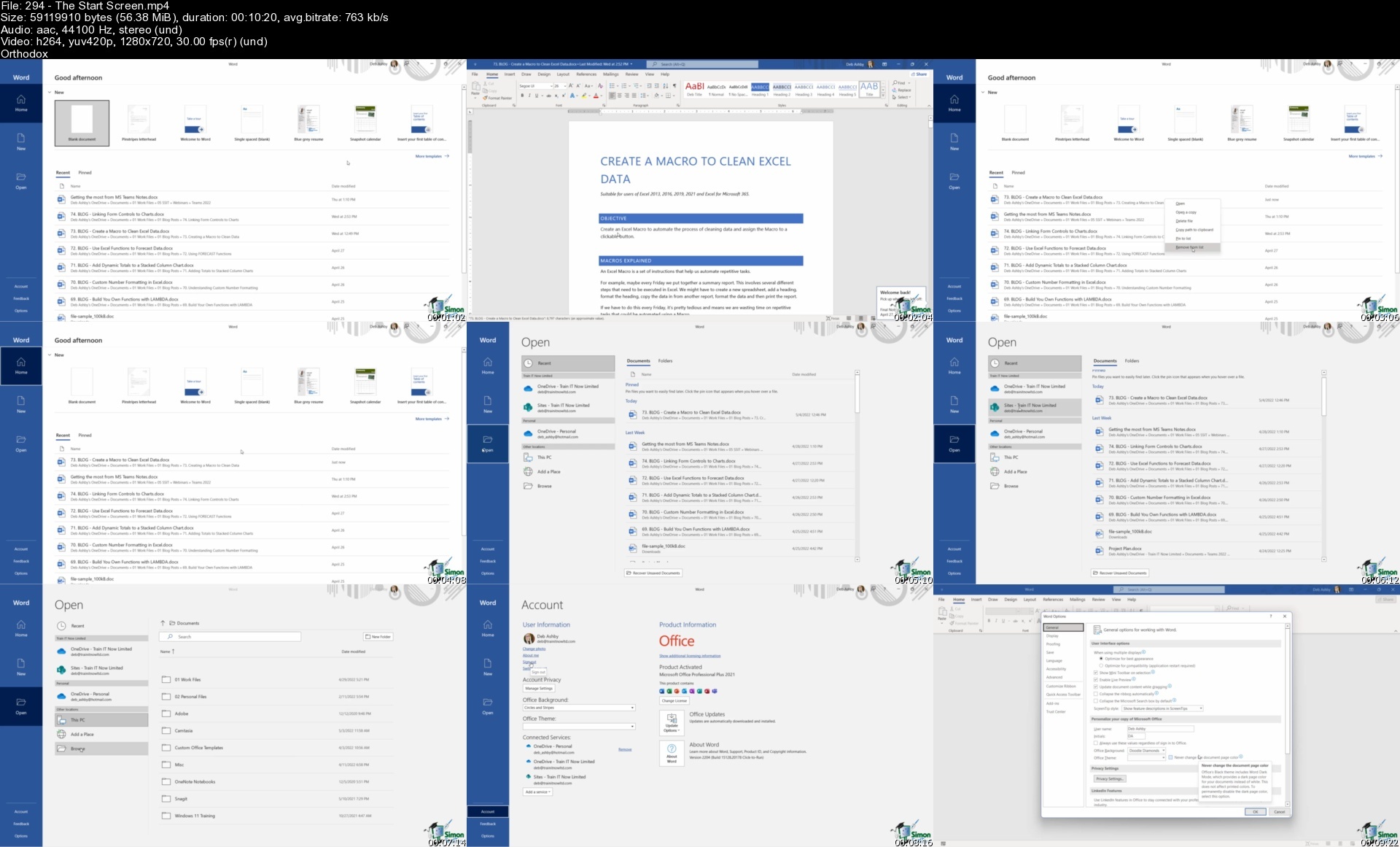
https://k2s.cc/file/2c0f25bb33797/Office_2021365_Essentials_Bundle.part1.rar https://k2s.cc/file/4cde3b074c46a/Office_2021365_Essentials_Bundle.part2.rar https://k2s.cc/file/54d5eb78dc40c/Office_2021365_Essentials_Bundle.part3.rar https://k2s.cc/file/32dda6ae70443/Office_2021365_Essentials_Bundle.part4.rar https://k2s.cc/file/5ab7e036f2ece/Office_2021365_Essentials_Bundle.part5.rar
https://nitroflare.com/view/E523D096EB8AED5/Office_2021365_Essentials_Bundle.part1.rar https://nitroflare.com/view/842F2DB91C439CA/Office_2021365_Essentials_Bundle.part2.rar https://nitroflare.com/view/6BD64753FAE2EF8/Office_2021365_Essentials_Bundle.part3.rar https://nitroflare.com/view/0AB6224EFB201F4/Office_2021365_Essentials_Bundle.part4.rar https://nitroflare.com/view/1D87C4B5EF4980F/Office_2021365_Essentials_Bundle.part5.rar
https://rapidgator.net/file/85192c64ca999a90b849ae57306d7686/Office_2021365_Essentials_Bundle.part1.rar.html https://rapidgator.net/file/366c4c58661b01da6afbb64efdc68889/Office_2021365_Essentials_Bundle.part2.rar.html https://rapidgator.net/file/78bc30f030f870f43284026adec1ce2a/Office_2021365_Essentials_Bundle.part3.rar.html https://rapidgator.net/file/39962ca8d2d9d1eb3d1feb964d222eac/Office_2021365_Essentials_Bundle.part4.rar.html https://rapidgator.net/file/34241d10c8842e307d4b8b3d97869c8c/Office_2021365_Essentials_Bundle.part5.rar.html

