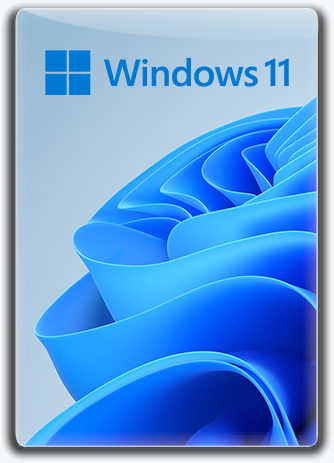
Windows 11 22H2 (x64) 24in1 +- Office 2021 by Eagle123 (10.2023) | 5.62 GB |
Interface language: Russian, English
Author: Eagle123
Treatment: Present
Type of medicine: Activator
System requirements:
64-bit (x64) dual-core processor with a clock speed of 1 gigahertz (GHz) or higher;
4 GB of random access memory (RAM);
64 GB of hard disk space (the installed system occupies from 8.02 GB to 23.3 GB);
DirectX 12 graphics device with WDDM driver version 2.0 or higher
Checking RAM, TPM 2.0, UEFI and Secure Boot (artificially limiting installation on older PCs) is disabled
Description:
Windows 11 v22H2 22621.2428, including 4 x64 editions with Russian and English interfaces and 2 lightweight x64 Lite editions, with updates to 10.2023, additional system libraries (C++ Redistributable Package), with the ability to select installation options and the presence of MSDaRT . As well as Windows installations with Word, Excel, PowerPoint, Access, Publisher, Outlook and OneNote already preinstalled (or without, depending on your choice).
Assembly information:
Advantages of the assembly:
- Auto-activation
- Updates to 10.2023
- Select installation options
- MsDART in the Windows recovery environment
- Extended driver package (more details in "Some features of the assembly")
- Start menu as in Windows 7 (StartAllBack) (optional)
- Word, Excel, PowerPoint, Access, Publisher, Outlook and OneNote (optional)
- Checking RAM, TPM 2.0, UEFI and Secure Boot (artificially limiting installation on old PCs) is disabled
- Some UWP applications and OneDrive have been removed
- Turn Windows updates on/off via a shortcut in the Start menu
- Turn Windows Defender on/off via a shortcut in the Start menu
- Microsoft Visual C++ Redistributable Package 2005-2008-2010-2012-2013-2015-2022
- .NET Framework 3.5 and 4.8
- DirectX 9.0c
- RuntimePack 20.3.3 Lite
- Writing to a flash drive with automatic checking of checksums
List of editions:
- Windows 11 Home for one language x64 (64-bit) Russian
- Windows 11 Home x64 (64-bit) Russian
- Windows 11 Professional x64 (64-bit) ) Russian
- Windows 11 Enterprise x64 (64-bit) Russian
- Windows 11 Home Single Language [Lite] x64 (64-bit) Russian
- Windows 11 Professional x64 [Lite] (64-bit) Russian
- Windows 11 Home Single Language x64 (64-bit) English
- Windows 11 Home x64 (64-bit) English
- Windows 11 Professional x64 (64-bit) English
- Windows 11 Enterprise x64 (64-bit) English
- Windows 11 Home Single Language [Lite] x64 (64-bit) English
- Windows 11 Professional [Lite] x64 (64-bit) English
Deleted:
• Cortana ,
• Feedback Center ,
• Your Phone ,
• Skype ,
• Paint 3D (regular Paint does not apply to it and is left in the system),
• 3D Viewer ,
• OneNote ,
• Power Automate ,
• To Do ,
• OneDrive .
If necessary, deleted applications can be downloaded from the Microsoft Store.
Removed in Lite editions:
All UWP apps:
• Microsoft Store,
• Photos (replaced by the standard Windows Photo Viewer) ,
• Windows Media Player (replaced by Windows Media Player),
• Movies & TV (replaced by Windows Media Player),
• Calculator (during Windows installation, a checkbox to install the "old" calculator is available),
• Maps ,
• Wallet,
• Mail ,
• Skype ,
• Weather ,
• Camera ,
• Cortana ,
• OneNote ,
• Alarm Clock ,
• Your Phone ,
• People ( People),
• Xbox App ,
• Xbox TCUI ,
• Xbox Game Bar ,
• Xbox Identity Provider ,
• Microsoft Office Hub,
• Get Started,
• 3D Viewer ,
• Microsoft Solitaire Collection ,
• Microsoft Sticky Notes ) ,
• Get Help (Technical Support) ,
• Windows Feedback Hub (Feedback Center) ,
• Windows Sound Recorder (Voice Recording) ,
• Mixed Reality Portal (Mixed Reality Portal) ,
• Paint 3D (regular Paint does not apply to it and is available in the system),
• Content Delivery Manager,
• Fragment and Sketch ,
• Power Automate ,
• Clipchamp ,
• Family ,
• To Do.
And also :
• Microsoft Edge (Internet Explorer 11 is available instead)
• OneDrive
If necessary, deleted applications can be downloaded from the Microsoft Store.
How to restore the Microsoft Store (Microsoft Store):
1) make sure that Windows updates are enabled
2) make sure that the Internet is connected
3) run the command line as Administrator
4) enter the command "wsreset -i"
5) press the "Enter" key
6)wait for the process to complete ~ +- 1 minute.
You can monitor the progress of the Microsoft Store installation in the notification panel (to the right of the clock/date in the lower right corner of the taskbar). Sometimes its installation may take several minutes (10-20 minutes).
Treatment procedure:
During Windows installation, the "Windows Activation" checkbox is available .
Regardless of the state of the "Windows Activation" checkbox , if a Windows 8, 10 or 11 license key "built into the BIOS" is found and it matches the edition of Windows being installed, then it will be used for activation. For full activation, you must connect to the Internet. The Windows 8 key "hardwired" into the BIOS may NOT be automatically transferred to Windows 11 - in this case, you need to manually look at the key, for example, in the "ProduKey" program, or immediately after installation in the file "C:\Windows\Setup\Scripts\ Activation\MSDM Key\BIOSKEY.txt". This key can then be entered manually in Settings\Updates and Security\Activation.
If the "Windows Activation" checkbox is checked and if the key "hardwired into the BIOS" is not found or it does not match the edition being installed, then alternative activation methods will be used. If activation is successful, Windows will be activated using the "W10 Digital Activation Program", and Microsoft Office using "AAct", and a task will be created in the task scheduler to reactivate Microsoft Office every 10 days and an activator shortcut will be created in the Start menu ".
If you have the following folders on your computer, it is strongly recommended that you add them to the exceptions for your antivirus:
"C:\ProgramData\KMSAutoS"
"C:\Windows\AAct_Tools"
These exceptions are already included in Windows Defender.
What to do if the automatic activation of Windows 11 did not work or crashed? And the license key is not "sewn" into the BIOS?
Option 1. You can activate Windows manually by clicking the "Activate Windows 10" button, running the file "JINN\WinSetup\OEM\10_$OEM$\$$\Setup\Scripts\Activation\W10DigitalActivation.exe" from a flash drive or from a mounted ISO image.
Option 2. You can activate Windows manually by copying the file from the mounted ISO image "JINN\WinSetup\OEM\$OEM$\$$\Setup\Scripts\Activation\AAct\AAct_x64.exe" to your hard drive and running it (run directly from the ISO there should be no image!). Then click the "Activate Windows" button, wait, after activation is complete, click the gear icon in the lower left corner, check the box next to "Create a task to activate Windows" and click "Apply". If you install your own antivirus, be sure to include the "C:\Windows\AAct_Tools" folder in the exceptions.
If, when using AAct, for some reason errors occur during the activation process, then click the gear icon in the lower left corner and select another activation method, for example "Hook" and repeat the activation.
What to do,
You can activate Office manually by copying the file from the mounted ISO image "JINN\WinSetup\OEM\$OEM$\$$\Setup\Scripts\Activation\AAct\AAct_x64.exe" to your hard drive and running it (run directly from the ISO there should be no image!). Then click the gear icon in the lower left corner and in the "Office keys" section, click the "Install GVLK key" button and wait.
Then, on the left side of the program, click the "Activate Office" button and wait. After activation is complete, click the gear icon in the lower left corner, check the box next to "Create a task to activate Office" and click "Apply." If you install your own antivirus, be sure to include the "C:\Windows\AAct_Tools" folder in the exceptions.
If, when using AAct, for some reason errors occur during the activation process, then click the gear icon in the lower left corner and select another activation method, for example "Hook" and repeat the activation.
------------------------------------*****------------------------------------
Windows 11 22H2 (x64) 24in1 +- Office 2021 by Eagle123 (10.2023) (5.62 GB)
NitroFlare Link(s)
https://nitroflare.com/view/6FEDA38A77DCA82/Windows_11_22H2_x64_24in1_%2B-_Office_2021_by_Eagle123_10.2023.part1.rar https://nitroflare.com/view/295A2E2EEF8DFBA/Windows_11_22H2_x64_24in1_%2B-_Office_2021_by_Eagle123_10.2023.part2.rar https://nitroflare.com/view/D971654AD83FC33/Windows_11_22H2_x64_24in1_%2B-_Office_2021_by_Eagle123_10.2023.part3.rar https://nitroflare.com/view/2406898799281E5/Windows_11_22H2_x64_24in1_%2B-_Office_2021_by_Eagle123_10.2023.part4.rar
RapidGator Link(s)
https://rapidgator.net/file/e3afdb4e35a859e138a3159ca3f10633/Windows_11_22H2_x64_24in1__-_Office_2021_by_Eagle123_10.2023.part1.rar https://rapidgator.net/file/662a8c20c96b987b9b5581c95241a7d7/Windows_11_22H2_x64_24in1__-_Office_2021_by_Eagle123_10.2023.part2.rar https://rapidgator.net/file/1053acfa4452fd1e2b3acea5f9cce772/Windows_11_22H2_x64_24in1__-_Office_2021_by_Eagle123_10.2023.part3.rar https://rapidgator.net/file/9f765a4d165d381a24ac5d8ca909f9ef/Windows_11_22H2_x64_24in1__-_Office_2021_by_Eagle123_10.2023.part4.rar

