
Unreal Engine 5 : Create Video Game In Ue5 With Blueprint
Published 5/2023
MP4 | Video: h264, 1280x720 | Audio: AAC, 44.1 KHz
Language: English | Size: 45.85 GB | Duration: 41h 9m
from very basic stuff to importing 3d objects to material to niagara to control rig to AI to animation and many more sec
[b]What you'll learn[/b]
Niagara System
Materials
Animations
Blueprint
AI
User interfaces
Landscape
Enviroment
[b]Requirements[/b]
this is from very basic so you dont need to know anything
[b]Description[/b]
01. we start from very basic stuff like:1. Downloading and installing unreal engine 52. Create different kind of project3. Moving around the scene4. Change objects position in different ways5. Change scale and rotation6. About world space and local spaces7. Use snapping to make our life easier8. Camera speed and different kind of views9. About outliner, detail panel and content drawer02. Next, we start with what is static mesh and importing different kind of them into unreal engine from different sources And we talk about different problem that can happen when you import something We talk about this kind of 3d objects:1. import 3d models that have material but no texture attached2. import 3d model that doesn't have textures3. import 3d model that has multiple part and multiple material4. quixel 3d models and materials03. next we start with first part of material section of this course in this section we learn all the basic stuff of material in unreal engine that you should know to be able to import different kind of 3d model into unreal enginethis is basic section for material so we learn this basic stuff about them:1. Create our first material2. What is base color3. metallic roughness and specular in materials4. what is emissive color and how we can use them properly5. how to use textures in materials6. and at the end of this very basic section ill give you some exercise04. Next, we start with Game modeFirst what is game mode and why we need them in unreal engine 5 Next, we check some game modes like vehicle and first-person game modeAfter that we start creating our own game mode as third person game mode05. In next section we talk about how we can create playable character We will talk about:1. what is character class2. how our character can move3. how it can jump 4. how it can look up and down5. how it can have cameras to be like first person or third person6. how we can use spring arm properly06. next we talk about the animationsfor this section again we start from very basic stuff to more advanced stuff and because this section is much more important, I divided in to two sections so you will learn them as deep as possible in right time1. we start with animation sequence, what it is and how we can use it2. we learn about playing animation where ever we want3. next we learn about animation blueprint, what it is and why it is very important to use it4. we learn about state machines5. how our character can walk jump run for basic movement6. how we can use cached animations7. what is blend space 1D and 2D and how we can use them8. and at the end ill give you some exercise so you will learn this basic part better07. in next section we will talk about BLUEPRINT and what you should know about them as starter1. how blueprint works2. how you can find what is in your mind in blueprint to do what you want to do3. we talk about camera filed of view as an example to see how we can find stuff in blueprint4. how we can change camera location5. what is timeline and how we can animate things with timeline 6. how we can make our timeline smooth7. what is the lerp node and how we can use them8. how to organize variables9. what is collapse node and where to use it10. what are macros in unreal engine 511. what is function in blueprint and how it works and how we can use them08. now that we know more about blueprint, we go back to animation again and we learn about:1. turn right and turn left animation2. aim offset3. how we can have both turns and Aim offset together4. animate spring arm5. what are animation montages and how we can use them6. what is layering animation with layered blend per bone and how we can use them7. at the end we always go back to animation blueprint as we learn new things 09. next as a challenge and an exercise with the knowledge that we learn till here we create laser beam like laser beam of resident evil 410. in next section we start with user interface As a basic UI for our game we start with widget blueprint basic stuff1. how we can create widget blueprint2. what is an slot and why we should use them3. what is graphics options4. what is render transform5. we talk about texts in separate video11. in next section we use what ever we learned from last section to create our own crosshairWe won't stop there and we populate some functionality for our crosshair like spreading when we shoot our gun or jumping12. at this point epic game release its unreal engine 5.1 and we learn how we can update our game and engine to latest version that is 5.1 at the time 13.after that we go back to crosshair and user interface section again to add more functionality to our game like Crosshair Spread with walking and running jumping and shooting the gun and crosshair be Accurate when aiming, and for doing all of these we learn about some new nodes that are important to know like:1. how interp to work and how we can use them2. how to use timers with event and functions3. how to use line trace 4. what is yaw and pitch and roll and how we can calculate them5. dynamic yaw and pitch offset calculation14. next we should learn about audio in unreal engine Right now, there is two type of audio engine in ue5.1 first one is sound cue and second one is meta soundBoth of them are important and we learn both of them in separate sections1. how to import audio files to unreal engine 52. ambient sound options3. what is attenuation and how we can use them to create realistic audio4. how to play sound from blueprint5. branch in sound cue6. Concatenator7. Continues modulator8. Delay node9. Modulator10. How to randomize stuff with Random node11. What is switch node and how we should use it15.after this we should learn about meta soundNew way of sound design for games that you can use to create music too . whatever you see other games can do with music and sound you can do it with meta sound easier for this section we learn all the basic next as an example we create a music with some beats after that as another example we create an ambient sound with some effects and for doing them we will learn about:1. How to create meta sound2. What is the inputs 3. Trigger repeat 4. Delay node5. What is graph input6. How we can control meta sound from blueprint7. How we can use mixers8. How we can use sine waves9. What is envelopes10. Randomize playing audios11. How to use ADSR envelope float12. What is BPM and how we can use it13. How we can use notes in meta sound14. How we can use beats to create music16. next we use all of our knowledge that learn till here to add sound to our own game For our course game we add footstep audio and weapon fire shot audio1. First, we find some audio from internet2. We learn how to extract and convert audios that we find from internet3. We use animation sequence to play sound when foot touch the ground4. We learn how to use anim notifier17. now it is time to learn more about materials, learn more advanced stuff and during course we add to our material knowledge as well because some section we should learn it by practical exampleSo that's why I'm saying animation section will never end and we will add to it when you learn enough about other thingsMaterial as well we will learn more with practical examples during courseBut for this section we will learn about:1. Preview panel2. Data types with base color3. Roughness4. Texture sample5. Lerp in materials6. Texture coordinate7. Component mask and append Many8. Time node9. Panner10. Material instances11. Comments12. Sine node13. Sine remapped node14. Animate opacity15. Animate World position offset16. Why we should use Reroute node and how to use it17. How to control Brightness contrast saturation and tint color18. Switch and texture parameter18. now that we know enough about material and blueprint we can learn Niagara particle system in unreal engine 5.1 For this section we start from very basic stuff in Niagara and we will create a lot of effects and logic in thereLike fire, smoke, bullet shell ejection, blood splatter on the ground, muzzle flash and .For all of these effects first we need to learn all the basic stuff like:1. Create empty Niagara system2. Spawn rate3. How velocity work and how to use it4. We will talk about Initialize particle module5. Curves6. Shape location for spawning particle in a shape7. We talk about forces in Niagara system like Gravity force and drag8. Niagara Options9. We will talk about how to use subuv textures in Niagara10. Next, we talk about Niagara parameters11. Next, we talk about different type of renderer like Ribbon renderer12. Light renderer13. Mesh renderer14. And next we will learn how we can spawn particle on the body of our character19. in the next section we use all the knowledge that we learn from material and Niagara section to create some effect for our course project1. First, we import some static mesh for our Niagara system for shell injection 2. we create material for that bullet and shell3. we create our VFX and add it to gun of our character4. we create muzzle flash material5. for creating muzzle flash VFX we use multiple Niagara emitter 6. we design another Niagara system for when bullet hit something 7. at the end we learn how to add decal automatically where bullet hit something20.because we need to create different kind of bullet, we should learn more about collision and physics in UE 5.1That's why in this section we learn about1. what is collision and physics in UE2. we learn about simple and complex collision3. we learn pro way of creating simple collision that is more efficient4. next we learn about physics simulation5. we learn about different kind of collision and their event6. after that we learn about collision preset and object types21.with all of our knowledge till now we create 3 kind of bullet for our course project1. first bullet we create it with simple adding 2. second bullet we create it with physics and applying forces3. and third bullet we use Projectile movement, the library that unreal engine developers created for us22. next it is time to talk about lights and fogs1. we learn about dynamic light and baked light2. point light3. spot light4. rect light5. skylight6. sun Direction light23. now that all the basics are covered it is time to create some levelWe will create two level One just a small town and another one really big landscapeBut as beginner we should start with small town1. we talk about marketplace and its asset2. we learn how to create blend material and how to use them. so, you can see we are learning more about material with practical case use3. we will start by creating some road and sidewalks4. next we add some puddles5. next we learn a lot of tricks for positioning stuff on our level 6. 7. next it is time to add some props8. next we add some light that at night turn on and at day it turn off9. next we add traffic lights that automatically work and turn on and off by itself10. we add some trees and bushes in old way11. next we learn some tricks about selecting object 12. next we use foliage system as basic as possible because foliage has its own section13. next we use nanite to optimize our level more14. next we start creating our building and its lights15. next we add day and night cycle to our scene and we learn to do it in two different way that has their advantages16. next we learn about if it is day or night so all light automatically turn off during day17. next we talk about event dispatcher in detail18. next we learn how we can modalized building so we can use them multiple time where ever we want24. in next section we will learn all about different kind of creating landscape With unreal engine and with Gaea 1. first, we learn how we can create landscape in unreal engine2. next we learn how we can use landmass to create landscape3. next we learn about ocean in unreal4. next we talk about rivers5. next we use Gaea that is really cool and easy to use software to create really good landscape6. we will talk about Gaea graph and how it works7. next we learn how to import Gaea landscape to unreal engine8. next we learn the calculation for importing from Gaea to unreal25. next we use what we learn to create landscape for our course project For that we use Gaea to create our landscape1. create some mountain2. combine and transform landmasses in gaea3. build our landscape4. import it to unreal engine with right calculation26. now it is time to learn all about tricks and tips for creating material for our landscape1. we learn where to download скачать right textures for our landscape2. we learn about materials function and how we can use them3. we learn all about material function inputs4. we learn about ORD textures5. we learn about camera depth fade6. texture bombing7. macro variation8. world align texture27. next we should create our landscape auto material in modular way so we can use it where ever we want1. we create auto landscape material2. we use material function that we learn in last section to make everything more modular and readable3. we learn about parameter priority4. we learn how to fix landscape specular value5. we add some normal for our landscape6. we use ORD textures for our material7. we learn how to use layer blend8. we learn how to paint on our landscape9. we learn how to use flow path that we build in Gaea10. we learn about slope layer11. we learn how to calculate our own slope layer12. we learn how to use world aligned blend 13. we learn how to create transition from grass to soil14. we will create snow material15. we learn how to use world position node16. we learn how we can add auto snow at top of mountain28. Next we should talk about foliage system. there is two type of foliage system. one of them without collision and one that is fairly new thing in unreal engine is with collision1. first, we talk about manual foliage 2. next we talk about auto grass3. next we will talk about procedural tree spawn4. next we talk about Cluster, Curl distance5. next for optimization we talk about LOD or level of details6. we learn how to automatically spawn some tree somewhere and not spawn tree some other places7. at the end we will talk about the options that we have 29. now it is time to talk about AI in ue5.11. first, we download скачать some asset and create some material for them2. next we talk about all necessary stuff that we should create for our AI to work3. next we talk about go to location functionality of AI4. we make our droid to patrol between two locations5. next we teach our droid to follow player if player get close to droid6. at the end we talk about blackboard, decorator and selector node30.droid is good but we need better enemy to kill. That's why we choose to use zombie as our enemy1. download скачать zombie character from mixamo2. we create character class for our zombie3. we check for head shot when we shoot the zombie4. we talk about physics material and surface type5. we create material for blood 6. we create Niagara system for when we hit the zombie there would be some blood spill on the ground7. we create decal material for blood so when we shoot the zombie there will be some blood on the ground8. we create health bar for our zombie9. we use some animation for our zombie 10. we create some hit number with some animations31. now that our zombie character is ready we can create some AI for it1. we create AI for our zombie so it can patrol between two point2. when our zombie sees the player, it will chase the player3. when zombie get close to our player it can attack our player4. when we shoot zombie, they will chase us as well5. next we download скачать more skin for our zombie so we have multiple zombies as enemy32. next it is time to make our player character more beautiful with some functionality1. we create health bar for our player2. we add some animation for our player health bar when it is attacked by zombie3. we create some item like shield 4. we add some pickup animation for our item5. next we create some glow for our item material6. next we create some UI to show more information about pickup item7. next we add some animation to that UI as well33. next it is time to talk about new feature in unreal engine that is called control rig1. first we create control rig2. we learn what is controls3. we learn some way to do creating controls fast4. we learn about basic IK5. we learn how we can create animation ourself with forward solve6. we learn how to edit animations that we have with backward solve7. next we learn Full body IK8. we use full body IK to put our player character foot always on stairs in runtime34. next we use all of our knowledge with some new node that I show you to create beautiful main menu1. we learn how we can create camera and how to switch between them2. we learn how we can create animation for our cameras with level sequencer3. and at the end we will create a beautiful main menu with our first level that we create together
Overview
Section 1: Basics
Lecture 1 01 download скачать and install unreal engine 5 and create our first project
Lecture 2 02 move around scene and change position of objects
Lecture 3 03 change scale and rotation of an object in our scene
Lecture 4 04 world space and local space and surface snapping
Lecture 5 05 snapping , camera speed and views
Lecture 6 06 outliner
Lecture 7 07 detail panel
Lecture 8 08 content drawer
Section 2: Imports
Lecture 9 09 what is static mesh and material
Lecture 10 10 diffrent kind of 3d models
Lecture 11 11 import 3d models that have material but no texture attached
Lecture 12 12 import 3d model that doesnt have textures
Lecture 13 13 import 3d model that has multiple part and multiple material
Lecture 14 14 quixel 3d models and materials
Lecture 15 3D model used in this section
Section 3: Materials
Lecture 16 15.Create our first material
Lecture 17 16.Base color of material
Lecture 18 17.metalic roughness and specular in materials
Lecture 19 18.emissive color
Lecture 20 19.use textures in materials
Lecture 21 20.matrial wrap up
Lecture 22 21.Excersize - material 1
Lecture 23 22.Excersize - material 2
Lecture 24 Bonus material tutorial
Lecture 25 24.Documentation About materials
Section 4: Game Mode
Lecture 26 23.Game Mode introduction
Lecture 27 24.Check vehicle and first person game mode
Lecture 28 25.Create a game mode and pawn
Lecture 29 26.add static mesh and camera to our pawn
Lecture 30 27.Event graph default nodes
Lecture 31 28.Input setting action mapping
Lecture 32 29.Axis mapping
Lecture 33 30.move our pawn in blueprint
Lecture 34 31.Find node that you want in unreal engine
Section 5: Character class
Lecture 35 32.Create character blueprint class
Lecture 36 33.Character blueprint class
Lecture 37 34.add movement to our character class
Lecture 38 35.left and right movement
Lecture 39 36.jump in character class
Lecture 40 37.orginizing blueprint nodes and make comments
Lecture 41 38.Look up and down and turn left and right
Lecture 42 39.add skeletal mesh to our charactert
Lecture 43 40.spring arm for camera
Section 6: Animation part01
Lecture 44 41.Animation sequence introduction
Lecture 45 42.Play animation in character class
Lecture 46 43.animation blueprint
Lecture 47 44.State machine
Lecture 48 45.fix sliding
Lecture 49 46.jump animation
Lecture 50 47.cached animation
Lecture 51 48.Excersize add run cabality to our character
Lecture 52 49.Run animation
Lecture 53 50.Blend Space 1D
Lecture 54 51.Blend Space 2D
Lecture 55 52.use Blend space in animation blueprint
Section 7: Lets learn more about Blueprint
Lecture 56 53. Excersize Camera field of view
Lecture 57 54.change field of view for aiming
Lecture 58 55.change camera location
Lecture 59 56.Timeline
Lecture 60 57.Use time line to animate camera
Lecture 61 58.make timeline smooth
Lecture 62 59.lerp node
Lecture 63 60.Orginize Variables
Lecture 64 61.Collapse Node
Lecture 65 62.Macroes
Lecture 66 63.Functions
Lecture 67 64.triple A games camera movement
Section 8: Animation part02
Lecture 68 65.What we are going to do for next step
Lecture 69 66.Calculate Turn left and right
Lecture 70 67.Turn Right and Turn left
Lecture 71 68.Aim offset animation
Lecture 72 69.Calculate Aim offset yaw and pitch
Lecture 73 70.seperate aim and turn animation
Lecture 74 71.Spring arm or Camera boom or camera rail
Lecture 75 72.Animate Spring arm
Lecture 76 73.Animation mongases
Lecture 77 74.Layered blend per bone
Lecture 78 75.turn right and left 90 degree with aim offset
Lecture 79 76.fix running and gunning
Section 9: Resident Evil CrossHair
Lecture 80 77.Create laser shape at the end of our gun
Lecture 81 78.Create Laser material
Section 10: User Interface
Lecture 82 79.download скачать Crosshair
Lecture 83 80.Widget blueprint class
Lecture 84 81.Slot Setting
Lecture 85 82.Graphic options
Lecture 86 83.Render transform
Lecture 87 84.Text in UI
Lecture 88 85.Widget UI blueprint
Section 11: Crosshair Part01
Lecture 89 86.Crosshair on widget blueprint
Lecture 90 87.Cross hair Spread Function
Lecture 91 88.Default spread amount
Section 12: Unreal engine update 5.1
Lecture 92 89.Update unreal engine to 5.1 and see the problems
Lecture 93 90.Fix animation on ue5.1
Section 13: Crosshair Part02
Lecture 94 91.Calculate Spread amount for walking and running
Lecture 95 92.Calculate Spread amount for when jumping
Lecture 96 93.Use interp to
Lecture 97 94.Calculate Spread amount when we are aiming
Lecture 98 95.Aimig spread amount with interp to
Lecture 99 96.Calculate spread amount for firing weapon
Lecture 100 97.Timer with custom event and function
Lecture 101 98.Automatic rifle with timer
Lecture 102 99.Create new level in unreal engine 5
Lecture 103 100.Line trace by channel
Lecture 104 101.save where our gun is aiming at
Lecture 105 102.yaw offset and pitch offset
Lecture 106 103.Project to screen and get middle of screen
Lecture 107 104.dynamic Yaw offset calculation
Lecture 108 105.dynamic pitch offset
Lecture 109 106.Smooth aiming
Section 14: Sound CUE
Lecture 110 107.Import audio file to unreal engine
Lecture 111 108.ambient sound options
Lecture 112 109.Attenuation
Lecture 113 110.Play sound in blueprint
Lecture 114 111.Sound cue
Lecture 115 112.Branch in sound cue
Lecture 116 113.Concatenator
Lecture 117 114.Countinuse modulator
Lecture 118 115.Delay node
Lecture 119 116.Modulator
Lecture 120 117.Random node
Lecture 121 118.switch node
Section 15: Meta Sound
Lecture 122 119.Create meta sound
Lecture 123 120.Inputs and Trigger repeat and delay node
Lecture 124 121.graph Input
Lecture 125 122.Control meta sound in blueprint class
Lecture 126 123.Randomize audio for wave asset
Lecture 127 124.Mixers
Lecture 128 125.Sine wave and envelopes
Lecture 129 126.ADSR envelope float
Lecture 130 127.Stop fire by gain
Lecture 131 128.BPM and random float node
Lecture 132 129.Notes in meta sound
Lecture 133 130.Use beats in metasound
Section 16: Course project Audio
Lecture 134 131.download скачать footstep audio and sxtract it
Lecture 135 132.Create metasound for walking
Lecture 136 133.play sound in animation sequence
Lecture 137 134.use anim notify to play a sound
Lecture 138 135.Running sounds
Lecture 139 136.Fire weapon audio
Section 17: Materials
Lecture 140 137.Material Section overview
Lecture 141 138.Preview panel
Lecture 142 139.Data types with base color
Lecture 143 140.Roughness
Lecture 144 141.Texture sample
Lecture 145 142.Lerp
Lecture 146 143.Texture coordinate
Lecture 147 144.Component mask and appendMany
Lecture 148 145.Time node
Lecture 149 146.Panner
Lecture 150 147.Material instances
Lecture 151 148.Comments
Lecture 152 149.Sine
Lecture 153 150.Sine remapped
Lecture 154 151.Animate opacity
Lecture 155 152.Animate World position offset
Lecture 156 153.Reroute node
Lecture 157 154.Brigtness contrast saturation and tint color
Lecture 158 155.Switch and texture parameter
Section 18: Niagara system
Lecture 159 156.Create empty niagara system
Lecture 160 157.Spawn rate
Lecture 161 158.Add velocity
Lecture 162 159.Initilize particle
Lecture 163 160.Curves
Lecture 164 161.Shape location
Lecture 165 162.Gravity force and drag
Lecture 166 163.niagara Options
Lecture 167 164.Niagara Somke effect
Lecture 168 165.Niagara material with subUV
Lecture 169 166.Niagara Fire
Lecture 170 167.Niagara Parameter
Lecture 171 168.Ribbon renderer
Lecture 172 169.Light renderer
Lecture 173 170.Mesh renderer
Lecture 174 171.Mesh reproduction
Section 19: Course project Niagara
Lecture 175 172.Import bullet and shell
Lecture 176 173.Create material for bullet and shell
Lecture 177 174.Shell ejection with niagara system
Lecture 178 175.Add shell ejection VFX to character
Lecture 179 176.niagara debries for muzzle flash
Lecture 180 177.Add niagara debries VFX to Gun
Lecture 181 178.Smoke for muzzle flash
Lecture 182 179.Create muzzle flash material
Lecture 183 180.muzzle flash niagara
Lecture 184 181.Create Bullet blueprint class
Lecture 185 182.VFX for bullet
Lecture 186 183.Niagara Impact bullet effect
Lecture 187 184.Bullet impact VFX
Lecture 188 185.Bullet hole impact decal
Section 20: Collision and physics
Lecture 189 186.Collision and physics introduction
Lecture 190 187.Simple and complex collision
Lecture 191 188.Create simple collision best way
Lecture 192 189.Physics Simulation
Lecture 193 190.Collision Events
Lecture 194 191.Collision Preset and object type
Section 21: Course Project Physics Bullet
Lecture 195 192.shoot bullet with physics and force
Lecture 196 193.Projectile Movement
Lecture 197 194.Fix smoke problem
Section 22: Lights and Fog
Lecture 198 195.Dynamic light and Baked light
Lecture 199 196.Point light
Lecture 200 197.Spot light
Lecture 201 198.Rect light
Lecture 202 199.SkyLight
Lecture 203 200.Sun Directional light
Section 23: Enviroment design
Lecture 204 201.download скачать from marketplace
Lecture 205 202.Create blend material
Lecture 206 203.Use blend material
Lecture 207 204.Create road with asphalt
Lecture 208 205.Decals for road
Lecture 209 206.SideWalk
Lecture 210 207.Add puddle
Lecture 211 208.Add props
Lecture 212 209.Street light
Lecture 213 210.Traphic lights
Lecture 214 211.Traphic light logic
Lecture 215 212.Corner and trees and bushes
Lecture 216 213.Tiling
Lecture 217 214.Selection tool
Lecture 218 215.Foliage
Lecture 219 216.Nanite
Lecture 220 217.Building Front
Lecture 221 218.Building second floor
Lecture 222 219.Bulding wall and windows
Lecture 223 220.Building roof
Lecture 224 221.window light
Lecture 225 222.Day and night cycle
Lecture 226 223.Check if it is day or not
Lecture 227 224.Event dispatcher
Lecture 228 225.Event dispatcher Commenting
Lecture 229 226.Light on the nights
Lecture 230 227.House lighting
Lecture 231 228.Create Blueprint for our House
Lecture 232 229.Day and night cycle for house
Lecture 233 230.Day and night cycle with timeline
Lecture 234 231.Create another building from demo asset
Lecture 235 232.Fix and add some light
Lecture 236 233.New house lighting day night cycle
Lecture 237 234.add some more props
Section 24: Landscape
Lecture 238 235.Landscape in unreal engine 5
Lecture 239 236.landscape landmass in unreal engine 5
Lecture 240 237.Ocean in unreal engine 5
Lecture 241 238.River in unreal engine 5
Lecture 242 239.Gaea introduction
Lecture 243 240.Gaea Graph
Lecture 244 241.Gaea to unreal engine
Lecture 245 242.Gaea to ue scale and height calculation
Section 25: Course Project Landscape
Lecture 246 244.Create mountrain
Lecture 247 245.Combine and transform multiple mountain
Lecture 248 246.Build landscape
Lecture 249 247.Import landscape to unreal engine
Section 26: Landscape Material
Lecture 250 248.download скачать some texture
Lecture 251 249.Material Function
Lecture 252 250.Material function Input
Lecture 253 251.ORD textures
Lecture 254 252.Repeated patern of material
Lecture 255 253.Camera depth fade
Lecture 256 254.Use camera depth fade for landscape
Lecture 257 255.Texture bombing
Lecture 258 256.Macro variation
Lecture 259 257.World align texture
Section 27: Course project landscape material
Lecture 260 258.Create auto landscape material
Lecture 261 259.Material Function
Lecture 262 260.Parameter priority
Lecture 263 261.Texture bombing
Lecture 264 262.Specular of landscape
Lecture 265 263.Normal of landscape
Lecture 266 264.ORD texture
Lecture 267 265.Layer Blend
Lecture 268 266.paint on landscape
Lecture 269 267.Use flow path
Lecture 270 268.Slope Layer
Lecture 271 269.Calculate Slope
Lecture 272 270.Use calculated slope with landscape material
Lecture 273 271.Use world aligned blend for slope layer
Lecture 274 272.Transtition from grass to soil
Lecture 275 273.Create snow material
Lecture 276 274.World position
Lecture 277 275.Auto snow
Section 28: Foliage
Lecture 278 276.Folaige system
Lecture 279 277.manual Foliage
Lecture 280 278.Auto grass
Lecture 281 279.Procetural Tree spawn
Lecture 282 280.Cluster in procetural tree
Lecture 283 281.Curl distance
Lecture 284 282.Level of details
Lecture 285 283.Exclude layer
Lecture 286 284.Exclude layer for grass
Lecture 287 285.Procedural trees options
Section 29: Simple AI
Lecture 288 286.download скачать asset for ai
Lecture 289 287.Create material for droid
Lecture 290 288.Create all class that is needed for AI
Lecture 291 299.Find way to go location
Lecture 292 300.Make droid patrol between two location
Lecture 293 301.Use show widget variable for location to go
Lecture 294 302.Patrol point with widget
Lecture 295 303.Chase Player
Lecture 296 304.Set blackboard variable directly from character class
Lecture 297 305.Get player object
Lecture 298 306.Decerator and selector
Section 30: Zombie Character
Lecture 299 307.download скачать and import zombie character
Lecture 300 308.Create character for zombie
Lecture 301 309.Which part of zombie we hit
Lecture 302 310.Phyisics material and surface type
Lecture 303 311.Blood drop material
Lecture 304 312.Blood drop niagara system
Lecture 305 313.Send particle data from niagara to blueprint
Lecture 306 314.Get collision data in blueprint
Lecture 307 315.Create blood decal
Lecture 308 316.Spawn blood decal
Lecture 309 317.Shoot the edge of zombie
Lecture 310 318.Organize the blueprint
Lecture 311 319.Apply damage and recieve damage
Lecture 312 320.HeadShot
Lecture 313 321.Zombie health
Lecture 314 322.Health bar
Lecture 315 323.Animation montage
Lecture 316 324.Zombie Animation Blueprint
Lecture 317 325.Zombie stay dead animation
Lecture 318 326.Show and Hide health bar
Lecture 319 327.Hit number widget
Lecture 320 328.Hit number location
Lecture 321 329.Hit number animation
Lecture 322 330.Hit number color
Section 31: Zombie AI
Lecture 323 331.Create zombie ai asset
Lecture 324 332.Zombie patrol
Lecture 325 333.Zombie walk animation
Lecture 326 334.Zombie Chase player
Lecture 327 335.Zombie stay dead and not moving
Lecture 328 336.Zombie Run
Lecture 329 337.Zombie stunned when shooting it
Lecture 330 338.Zombie chase player if hit by bullet
Lecture 331 339.Nav mesh size
Lecture 332 340.Collision for attack range
Lecture 333 341.Attack anim montage
Lecture 334 342.Zombie attack player
Lecture 335 343.Zombie attack collision
Lecture 336 344.Apply damage to Player
Lecture 337 345.Attack Collision notify
Lecture 338 346.Wait task
Lecture 339 347.Zombie skin
Lecture 340 348.Zombie Random skin
Section 32: Player Character
Lecture 341 349.Player health bar
Lecture 342 350.Health bar animation
Lecture 343 351.Character hit animation montage
Lecture 344 352.character hit animation
Lecture 345 353.Shiled actor
Lecture 346 354.PickUp item widget blueprint
Lecture 347 355.Add widget to item
Lecture 348 356.Widget star
Lecture 349 357.Add shield amount to hud
Lecture 350 358.Shield bar animation
Lecture 351 359.Star animation
Lecture 352 360.Get in front of camera position
Lecture 353 361.Shiled pickup animation with VInterpTo
Lecture 354 362.Get values from curves
Lecture 355 363.use curve value to animate shield
Lecture 356 364.Shield Glow
Lecture 357 365.Shield glow with Fresnel
Section 33: Control rig
Lecture 358 366.Create control rig
Lecture 359 367.control bone with control
Lecture 360 368.Create controls fast
Lecture 361 369.clavicle controls with FK
Lecture 362 370.Basic IK in control rig
Lecture 363 371.Right arm basic IK
Lecture 364 372.Foots IK
Lecture 365 373.Create animation with control rig
Lecture 366 374.Backward solve
Lecture 367 375.Edit animation with control rig
Lecture 368 376.Full Body IK setup
Lecture 369 377.Foot IK on the ground introduction
Lecture 370 378.Foot trace function
Lecture 371 379.Calculate distance between foots and the ground
Lecture 372 380.Put foot on the ground
Section 34: Main menu
Lecture 373 381.Switch between camera
Lecture 374 382.Camera animation
Lecture 375 383.Make level ready for main menu
Lecture 376 384.create main menu widget blueprint
Lecture 377 385.Main menu buttons
Lecture 378 386.On click event for main menu button
If you want to learn game design with unreal engine 5
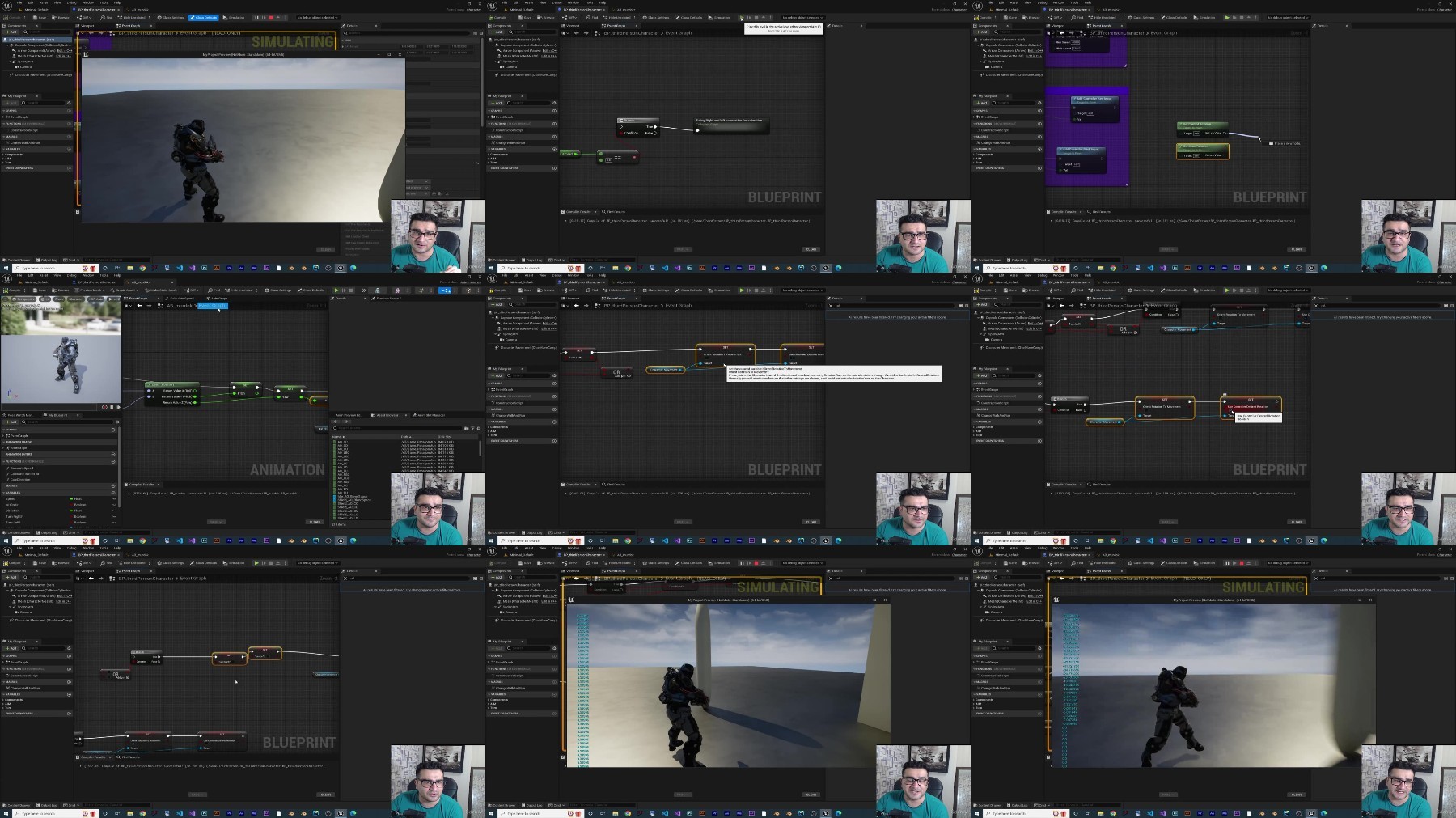
https://fikper.com/NtqLSozOnG/.Unreal.engine.5..Create.video.game.in.UE5.with.Blueprint.part01.rar.html https://fikper.com/B90BjhtLHz/.Unreal.engine.5..Create.video.game.in.UE5.with.Blueprint.part02.rar.html https://fikper.com/EKbiIKPZrK/.Unreal.engine.5..Create.video.game.in.UE5.with.Blueprint.part03.rar.html https://fikper.com/0Kluy3l8Bk/.Unreal.engine.5..Create.video.game.in.UE5.with.Blueprint.part04.rar.html https://fikper.com/GlQNY3nYPO/.Unreal.engine.5..Create.video.game.in.UE5.with.Blueprint.part05.rar.html https://fikper.com/7qAIkzyGMo/.Unreal.engine.5..Create.video.game.in.UE5.with.Blueprint.part06.rar.html https://fikper.com/p9Cf6nKM5m/.Unreal.engine.5..Create.video.game.in.UE5.with.Blueprint.part07.rar.html https://fikper.com/o4w9KbOPet/.Unreal.engine.5..Create.video.game.in.UE5.with.Blueprint.part08.rar.html https://fikper.com/WgUWN1z1f4/.Unreal.engine.5..Create.video.game.in.UE5.with.Blueprint.part09.rar.html https://fikper.com/DaUi98rfnF/.Unreal.engine.5..Create.video.game.in.UE5.with.Blueprint.part10.rar.html https://fikper.com/AXFDv5eQHd/.Unreal.engine.5..Create.video.game.in.UE5.with.Blueprint.part11.rar.html https://fikper.com/7ua2uYZGE1/.Unreal.engine.5..Create.video.game.in.UE5.with.Blueprint.part12.rar.html https://fikper.com/wv2ZCcKQRC/.Unreal.engine.5..Create.video.game.in.UE5.with.Blueprint.part13.rar.html https://fikper.com/4u8qafe3DB/.Unreal.engine.5..Create.video.game.in.UE5.with.Blueprint.part14.rar.html https://fikper.com/XfWAiK32ii/.Unreal.engine.5..Create.video.game.in.UE5.with.Blueprint.part15.rar.html https://fikper.com/fkFJ69lHeY/.Unreal.engine.5..Create.video.game.in.UE5.with.Blueprint.part16.rar.html https://fikper.com/F0XteZHS5d/.Unreal.engine.5..Create.video.game.in.UE5.with.Blueprint.part17.rar.html https://fikper.com/kZgFAKAnib/.Unreal.engine.5..Create.video.game.in.UE5.with.Blueprint.part18.rar.html https://fikper.com/B11ksUiy5p/.Unreal.engine.5..Create.video.game.in.UE5.with.Blueprint.part19.rar.html https://fikper.com/orAkqgi9fq/.Unreal.engine.5..Create.video.game.in.UE5.with.Blueprint.part20.rar.html https://fikper.com/27EExlSRyU/.Unreal.engine.5..Create.video.game.in.UE5.with.Blueprint.part21.rar.html https://fikper.com/fzHwYjApD8/.Unreal.engine.5..Create.video.game.in.UE5.with.Blueprint.part22.rar.html https://fikper.com/SQ7HhZc9J2/.Unreal.engine.5..Create.video.game.in.UE5.with.Blueprint.part23.rar.html https://fikper.com/rjZY84W6I6/.Unreal.engine.5..Create.video.game.in.UE5.with.Blueprint.part24.rar.html
https://rapidgator.net/file/9e32c197523fe0191c7cfff561c89f84/.Unreal.engine.5..Create.video.game.in.UE5.with.Blueprint.part01.rar https://rapidgator.net/file/aa3ff26461102740c1a1d96c74bb3c26/.Unreal.engine.5..Create.video.game.in.UE5.with.Blueprint.part02.rar https://rapidgator.net/file/ef4f05ccbe159623f1b46f7feeb1a583/.Unreal.engine.5..Create.video.game.in.UE5.with.Blueprint.part03.rar https://rapidgator.net/file/1ca2094e42a4dddee01f43ab6069f1df/.Unreal.engine.5..Create.video.game.in.UE5.with.Blueprint.part04.rar https://rapidgator.net/file/a3ed896985827e79571415aca5b6c4d1/.Unreal.engine.5..Create.video.game.in.UE5.with.Blueprint.part05.rar https://rapidgator.net/file/a6df95eb40c7732c3759d7cab30712ef/.Unreal.engine.5..Create.video.game.in.UE5.with.Blueprint.part06.rar https://rapidgator.net/file/dd16844aafd3b36dce1d97698fcb1a8d/.Unreal.engine.5..Create.video.game.in.UE5.with.Blueprint.part07.rar https://rapidgator.net/file/e8bcc9cde8ce1d046bc4c1fca88cbff4/.Unreal.engine.5..Create.video.game.in.UE5.with.Blueprint.part08.rar https://rapidgator.net/file/9accbdbf63654bd6f86e5145edb7fd5d/.Unreal.engine.5..Create.video.game.in.UE5.with.Blueprint.part09.rar https://rapidgator.net/file/f21979acd25044f587adf5189fdc30b0/.Unreal.engine.5..Create.video.game.in.UE5.with.Blueprint.part10.rar https://rapidgator.net/file/5d4dd367a65203843af8389cc490b96c/.Unreal.engine.5..Create.video.game.in.UE5.with.Blueprint.part11.rar https://rapidgator.net/file/a18656ccb855f89beb7c87004bf31f86/.Unreal.engine.5..Create.video.game.in.UE5.with.Blueprint.part12.rar https://rapidgator.net/file/deb290659c789ba49f41851dcefea981/.Unreal.engine.5..Create.video.game.in.UE5.with.Blueprint.part13.rar https://rapidgator.net/file/46520ec66679c09110333822a6ed35df/.Unreal.engine.5..Create.video.game.in.UE5.with.Blueprint.part14.rar https://rapidgator.net/file/62ab6f22a6fb0901c8bb8d8bdca15660/.Unreal.engine.5..Create.video.game.in.UE5.with.Blueprint.part15.rar https://rapidgator.net/file/678da9a93aed96e823c4dd97290509a8/.Unreal.engine.5..Create.video.game.in.UE5.with.Blueprint.part16.rar https://rapidgator.net/file/c7fd6e4bc7f3105077e2851b416bca3c/.Unreal.engine.5..Create.video.game.in.UE5.with.Blueprint.part17.rar https://rapidgator.net/file/52ff8b594f42eb9286250bac7d77ee93/.Unreal.engine.5..Create.video.game.in.UE5.with.Blueprint.part18.rar https://rapidgator.net/file/20c33a88a7113623ebf4d5132384d61b/.Unreal.engine.5..Create.video.game.in.UE5.with.Blueprint.part19.rar https://rapidgator.net/file/8f3fa64daf8af5bf8076ab10138a058c/.Unreal.engine.5..Create.video.game.in.UE5.with.Blueprint.part20.rar https://rapidgator.net/file/4b67fe9257db223f2dd66da92415704a/.Unreal.engine.5..Create.video.game.in.UE5.with.Blueprint.part21.rar https://rapidgator.net/file/e000f588ee758d289e10a1ba2fc7948d/.Unreal.engine.5..Create.video.game.in.UE5.with.Blueprint.part22.rar https://rapidgator.net/file/eea8d2196d65a07c00e1c5b8858002c0/.Unreal.engine.5..Create.video.game.in.UE5.with.Blueprint.part23.rar https://rapidgator.net/file/f8ef1091e947a1600030111b071276aa/.Unreal.engine.5..Create.video.game.in.UE5.with.Blueprint.part24.rar
https://nitroflare.com/view/497F7A8183180C8/.Unreal.engine.5..Create.video.game.in.UE5.with.Blueprint.part01.rar https://nitroflare.com/view/0802137F30D16C2/.Unreal.engine.5..Create.video.game.in.UE5.with.Blueprint.part02.rar https://nitroflare.com/view/218A33DE15C091B/.Unreal.engine.5..Create.video.game.in.UE5.with.Blueprint.part03.rar https://nitroflare.com/view/E6661F368F3A1FE/.Unreal.engine.5..Create.video.game.in.UE5.with.Blueprint.part04.rar https://nitroflare.com/view/DE23F0A75E0D58D/.Unreal.engine.5..Create.video.game.in.UE5.with.Blueprint.part05.rar https://nitroflare.com/view/B473FD1F9F63482/.Unreal.engine.5..Create.video.game.in.UE5.with.Blueprint.part06.rar https://nitroflare.com/view/1DD4E20C499B2FE/.Unreal.engine.5..Create.video.game.in.UE5.with.Blueprint.part07.rar https://nitroflare.com/view/9DC6FE206DA5874/.Unreal.engine.5..Create.video.game.in.UE5.with.Blueprint.part08.rar https://nitroflare.com/view/D1F8E9BC49B88FD/.Unreal.engine.5..Create.video.game.in.UE5.with.Blueprint.part09.rar https://nitroflare.com/view/B5A26ABD6B8C73C/.Unreal.engine.5..Create.video.game.in.UE5.with.Blueprint.part10.rar https://nitroflare.com/view/3D052B48D02CF2C/.Unreal.engine.5..Create.video.game.in.UE5.with.Blueprint.part11.rar https://nitroflare.com/view/B43A9ED5BAE4953/.Unreal.engine.5..Create.video.game.in.UE5.with.Blueprint.part12.rar https://nitroflare.com/view/D8A6465C5B93C5B/.Unreal.engine.5..Create.video.game.in.UE5.with.Blueprint.part13.rar https://nitroflare.com/view/C864A88023A924D/.Unreal.engine.5..Create.video.game.in.UE5.with.Blueprint.part14.rar https://nitroflare.com/view/F8431CA8472F329/.Unreal.engine.5..Create.video.game.in.UE5.with.Blueprint.part15.rar https://nitroflare.com/view/D19BE9D09F59EE4/.Unreal.engine.5..Create.video.game.in.UE5.with.Blueprint.part16.rar https://nitroflare.com/view/7FA425F3A14C6E2/.Unreal.engine.5..Create.video.game.in.UE5.with.Blueprint.part17.rar https://nitroflare.com/view/A4F9E1834474FD1/.Unreal.engine.5..Create.video.game.in.UE5.with.Blueprint.part18.rar https://nitroflare.com/view/1E2A2C07154B970/.Unreal.engine.5..Create.video.game.in.UE5.with.Blueprint.part19.rar https://nitroflare.com/view/402568AD3E3F1CE/.Unreal.engine.5..Create.video.game.in.UE5.with.Blueprint.part20.rar https://nitroflare.com/view/D8E3B4AE5F98782/.Unreal.engine.5..Create.video.game.in.UE5.with.Blueprint.part21.rar https://nitroflare.com/view/B9682257880BC1D/.Unreal.engine.5..Create.video.game.in.UE5.with.Blueprint.part22.rar https://nitroflare.com/view/DF43A9204C55502/.Unreal.engine.5..Create.video.game.in.UE5.with.Blueprint.part23.rar https://nitroflare.com/view/CA71C1CF160954A/.Unreal.engine.5..Create.video.game.in.UE5.with.Blueprint.part24.rar

