
Arduino Uno for Absolute Beginners
MP4 | Video: h264, 1280x720 | Audio: AAC, 44.1 KHz, 2 Ch
Genre: eLearning | Language: English | Duration: 92 lectures (8h 46m) | Size: 5.6 GB
Getting started with arduino uno
What you'll learn
• Build simple circuits around the Arduino Uno, that implement simple functions. • Write simple Arduino sketches that can get sensor reading, make LEDs blink,
write text on an LCD screen, read the position of a potentiometer, and much more. • Understand what the Arduino is. Understand what is prototyping.
• Understand analog and digital inputs and outputs Understand the ways by which the Arduino can communicate with other devices Use the multimeter
measure voltage, current, resistance and continuity Use protoboards to make projects permanent
Requirements
A Windows, Mac or Linux computer An Arduino Uno Electronics parts like resistors, LEDs, sensors, as listed in Section 1 of the course 3Essential tools: a mini breadboard, jumper wires, a multimeter, a soldering iron and solder, wire cutter Be excited about electronics!
Description
Who can join this Course?
• Hobby Electronics Student
• Academic Electronics students
• Relevant filed[Computers, IT, Electrical, Mechanical etc..]
• Non Electronics IT professionals
• Childers 12+ age
What you will learn with this course?
Idea of doing things automatic using sensor and actuators, simple task that can be control over microcontroller, getting idea of c coding and basic understanding of hardware
What is Microcontroller?
Roll of microcontroller doing anything automatic, how microcontroller helps to do those things simple. A microcontroller is often small and low cost. The components are chosen to minimize size and to be as inexpensive as possible.
What they use before Arduino board?
Before innovation of Arduino people are working on different microcontroller which are not more efficient, easy and open-sources like Arduino. 4004 8085, 8086,8051 are first processors and controller
What is Arduino?
Arduino is an open-source platform used for building electronics projects. Arduino consists of both a physical programmable circuit board (often referred to as a microcontroller) and a piece of software, or IDE (Integrated Development Environment) that runs on your computer, used to write and upload computer code to the physical board.
Arduino boards
The Arduino platform has become quite popular with people just starting out with electronics, and for good reason. Unlike most previous programmable circuit boards, the Arduino does not need a separate piece of hardware (called a programmer) in order to load new code onto the board -- you can simply use a USB cable
How does the Arduino Uno board work and why it's so
The Arduino is an open-source electronics platform based on easy-to-use hardware and software used to build electronics projects. All Arduino boards have one thing in common which is a microcontroller. A microcontroller is basically a really small computer. With the Arduino, makers and electricians can easily prototype their products and make their ideas come to life.
How to use the Arduino IDE
If you want to program your Arduino Uno while offline you need to install the Arduino Desktop IDE The Uno is programmed using the Arduino Software (IDE), our Integrated Development Environment common to all our boards. Before you can move on, you must have installed the Arduino Software (IDE) on your PC, as explained in the home page of our Getting Started.
How to use the Arduino IDE coding
Arduino programs are written in the Arduino Integrated Development Environment (IDE). Arduino IDE is a special software running on your system that allows you to write sketches (synonym for program in Arduino language) for different Arduino boards. The Arduino programming language is based on a very simple hardware programming language called processing, which is similar to the C language. After the sketch is written in the Arduino IDE, it should be uploaded on the Arduino board for execution.
The first step in programming the Arduino board is downloading and installing the Arduino IDE. The open source Arduino IDE runs on Windows, Mac OS X, and Linux. download скачать the Arduino software (depending on your OS) from the official website and follow the instructions to install.
What is LED?
Basic of LED, pins of LED color of LED, and how to make on and off using battery voltage. Anode and cathode of led etc..
Interfacing of LED
How to interface LED with microcontroller using Arduino, c coding and wire connection getting started with hello word of embedded system.
Basic of 'C' coding
Start of coding of Arduino with LED on off with IDE
Arduino | Data Types
Data types in C refer to an extensive system used for declaring variables or functions of different types. The type of a variable determines how much space it occupies in the storage and how the bit pattern stored is interpreted.
Arduino | Variables & Constants
Variables in C programming language, which Arduino uses, have a property called scope. A scope is a region of the program and there are three places where variables can be declared.
Arduino | Operators
An operator is a symbol that tells the compiler to perform specific mathematical or logical functions. C language is rich in built-in operators and provides the following types of operators −
Arithmetic Operators, Comparison Operators, Boolean Operators, Bitwise Operators, Compound Operators
Arduino - Control Statements
Decision making structures require that the programmer specify one or more conditions to be evaluated or tested by the program. It should be along with a statement or statements to be executed if the condition is determined to be true, and optionally, other statements to be executed if the condition is determined to be false.
Arduino - Loops
A loop statement allows us to execute a statement or group of statements multiple times and following is the general form of a loop statement in most of the programming languages
Arduino - Functions
Functions allow structuring the programs in segments of code to perform individual tasks. The typical case for creating a funA function is declared outside any other functions, above or below the loop function.
We can declare the function in two different ways −
The first way is just writing the part of the function called a function prototype above the loop function, which consists of −
Function return type
Function name
Function argument type, no need to write the argument name
Function prototype must be followed by a semicolon ( ; ).
The following example shows the demonstration of the function declaration using the first is when one needs to perform the same action multiple times in a program.
Arduino - Switch
how to read the status of a digital pin of Arduino. I hope that you already go through our first tutorial, Getting Started with Arduino Uno - LED Blinking. In this example, a push button switch and an LED is connected to Arduino Uno. When we press the switch, LED will glow for 3 seconds. A pin is configured as Input Pin to connect switch and another pin is configured as Output Pin to connect LED. You need to connect PULL-UP or PULL-DOWN resistors while interfacing switch.
If we haven't use PULL-UP or PULL-DOWN resistors, there will be an UNDETERMINED STATE (neither LOW nor HIGH) when the switch is OPEN. In this tutorial we will follow PULL-UP resistors.
Arduino - 7 Segments
Seven segment displays are the output display device that provide a way to display information in the form of image or text or decimal numbers which is an alternative to the more complex dot matrix displays. It is widely used in digital clocks, basic calculators, electronic meters, and other electronic devices that display numerical information. It consists of seven segments of light emitting diodes (LEDs) which is assembled like numerical 8.
Types of Seven Segment Displays
According to the type of application, there are two types of configurations of seven segment displays: common anode display and common cathode display.
Arduino - DC Motor
A DC motor (Direct Current motor) is the most common type of motor. DC motors normally have just two leads, one positive and one negative. If you connect these two leads directly to a battery, the motor will rotate. If you switch the leads, the motor will rotate in the opposite direction.
Arduino - Stepper Motor
A Stepper Motor or a step motor is a brushless, synchronous motor, which divides a full rotation into a number of steps. Unlike a brushless DC motor, which rotates continuously when a fixed DC voltage is applied to it, a step motor rotates in discrete step angles.
The Stepper Motors therefore are manufactured with steps per revolution of 12, 24, 72, 144, 180, and 200, resulting in stepping angles of 30, 15, 5, 2.5, 2, and 1.8 degrees per step. The stepper motor can be controlled with or without feedback.
Arduino - LCD 16x2
LCDs (Liquid Crystal Displays) are used in embedded system applications for displaying various parameters and status of the system. LCD 16x2 is a 16-pin device that has 2 rows that can accommodate 16 characters each. LCD 16x2 can be used in 4-bit mode or 8-bit mode. It is also possible to create custom characters. It has 8 data lines and 3 control lines that can be used for control purposes. For more information about LCD 16x2 and how to use it, refer the topic LCD 16x2 module in the sensors and modules section.
Who this course is for
Welcome to Tech Explorations Arduino Step by Step Getting Serious, where you will extend your knowledge of Arduino components and techniques and build up new skills in the largest, and the most comprehensive course on the Web! Arduino is the world's favourite electronics learning and prototyping platform. Millions of people from around the world use it to learn electronics, engineering, programming, and create amazing things,
https://anonymz.com/?https://www.udemy.com/course/arduino-uno-for-absolute-beginners/
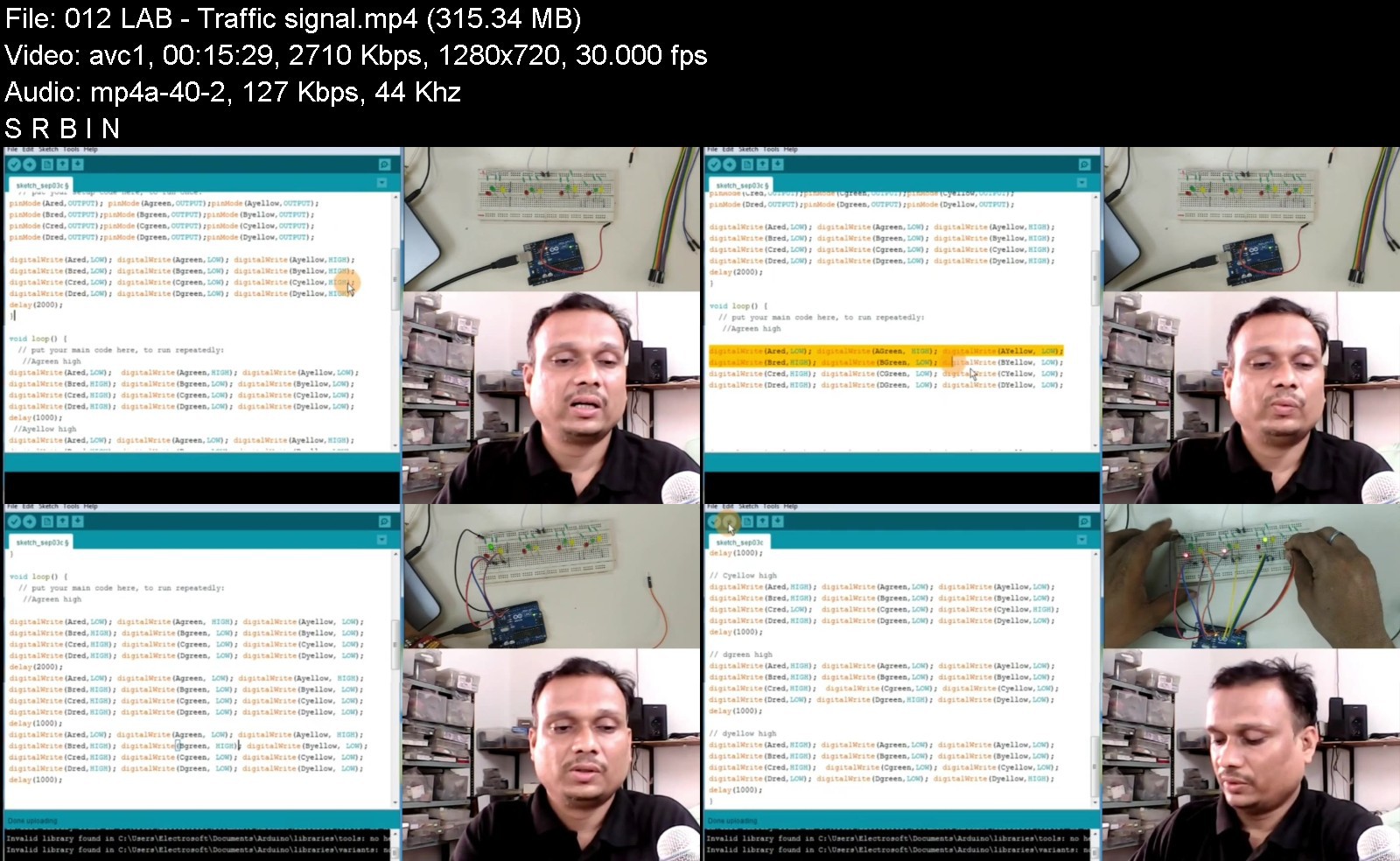
download скачать from RapidGator
https://rapidgator.net/file/e47ae2564d326490325da6d8439806df/Arduino_Uno_for_Absolute_Beginners.part1.rar https://rapidgator.net/file/af3e98753cc07b515b0f273fc20842a6/Arduino_Uno_for_Absolute_Beginners.part2.rar https://rapidgator.net/file/b52b1e7729ebcab3313eb48facd5899c/Arduino_Uno_for_Absolute_Beginners.part3.rar https://rapidgator.net/file/72f448158ed99187fd725f239800d844/Arduino_Uno_for_Absolute_Beginners.part4.rar https://rapidgator.net/file/df18b7fac748[цензура]8e4f95d71f801c168/Arduino_Uno_for_Absolute_Beginners.part5.rar https://rapidgator.net/file/27da12f22c65dc04a78bc260736ce6cd/Arduino_Uno_for_Absolute_Beginners.part6.rar
download скачать from Keep2Share
https://k2s.cc/file/47b8d7872191c/Arduino_Uno_for_Absolute_Beginners.part1.rar https://k2s.cc/file/813a2571898b6/Arduino_Uno_for_Absolute_Beginners.part2.rar https://k2s.cc/file/e2779bc60ec85/Arduino_Uno_for_Absolute_Beginners.part3.rar https://k2s.cc/file/244651ec3cfa7/Arduino_Uno_for_Absolute_Beginners.part4.rar https://k2s.cc/file/33ede1e589ada/Arduino_Uno_for_Absolute_Beginners.part5.rar https://k2s.cc/file/63f8d8638a05e/Arduino_Uno_for_Absolute_Beginners.part6.rar

