
Ultimate Powerpoint Course 2022 Beginner To Advanced
Last updated 1/2022
MP4 | Video: h264, 1280x720 | Audio: AAC, 44.1 KHz
Language: English | Size: 9.41 GB | Duration: 14h 21m
Learn to harness the power of Microsoft PowerPoint 2016 and 2019 and deliver awesome presentations
What you'll learn
Discover new features in PowerPoint 2016 & 2019
Lessons include creating engaging presentations in PowerPoint
Learn how to insert shapes, graphics and pictures to add some "zing" to your PowerPoint
Add charts, graphs and tables to present information in a non-text format
Wow your audience by adding animations, audio and video to PowerPoint
Discover practical tips to present your presentation to your audience
Learn time saving techniques including how to copy slides, and exporting your presentation
Discover templates and how to use them to reuse your PowerPoint designs
Requirements
Microsoft PowerPoint 2016 & 2019
Description
Master PowerPoint and deliver outstanding presentationsIn this in-depth PowerPoint course includes two versions - 2016 and 2019. In each course, we not only teach you through the most business-relevant PowerPoint techniques, you then get to put into practice what you learn through exercises at the end of each chapter.This PowerPoint course will help you:Utilize templates to improve your efficiencyCreate professional looking presentations using PowerPoint's new Icons functionInclude multi-media to make your presentations stand out.Features:Includes two courses, one recorded in PowerPoint 2016 and one in 2019.Business focused to helpIncludes presenting best practice and tips, not just a how to on PowerPoint.Brought to you by Microsoft experts Simon Sez IT.What You'll Learn:How to navigate around PowerPointPresentation dos and don'tsText and bullet edition optionsHow to use graphics, images, objects and shapesUsing SmartArtWorking with Charts and GraphsHow to utilize Master Slides and just how much time this could save youHow to add audio and video to a presentationAll about transitions between slidesAnimation, the animation pane and motion pathsSetting your slideshow optionsPresentation preparation and deliveryThe backstage area of PowerPoint including printing a presentationThis 2-course bundle includes:13-hours of video tutorials140+ individual video lecturesExercise files to practice what you learnedCertificate of completionThis course is designed for students that are new or have some experience using Microsoft PowerPoint. One course is recorded in the 2016 version of the software and a second course is recorded in the 2019 version of the software. Both courses are aimed at helping you become an advanced PowerPoint user. If you are looking to add a competitive edge to your presentations and create PowerPoint slides that truly impress then this is the course for you.Here's what our students are saying."This is a really amazing course. Nice and educative. I use PowerPoint myself since I need it at school and office. I easily understand whats new in PowerPoint since Toby did a fantastic job explaining the lectures thoroughly and it's also easy to follow. I would recommend this course to those who wants to use PowerPoint with ease and confidence. Again, an amazing course."- May Ann Reyes"The training course is very helpful on how to use the latest innovations on MS Powerpoint. The new version features plenty of welcome improvements from better templates to more efficient layout and editing tools. The author conveyed the message of learning this software in the easiest and quickest way possible. By the help of this tutorials, I can now create a resourceful presentations that will entertain and powerfully deliver my message. "- Wendy DiafanteDid you know?Simon Sez IT teaches all sorts of software, including:- Microsoft Excel- Microsoft PowerPoint- Microsoft Word- Microsoft Project- Microsoft Outlook- QuickBooks- Photoshop Elements- Web Development Languages- And so much more!
Overview
Section 1: PowerPoint 2016: Course Introduction
Lecture 1 Welcome and Overview
Lecture 2 WATCH ME: Essential Information for a Successful Training Experience
Lecture 3 download скачать ME: Course Exercise Files
Lecture 4 Downloadable Course Transcripts
Lecture 5 New Features in PowerPoint 2016
Lecture 6 New features in PowerPoint 2016 for MAC
Section 2: PowerPoint 2016: Overview
Lecture 7 Navigate a PowerPoint Presentation
Lecture 8 Overview of the Desktop Screen and Views
Lecture 9 Exercise 01
Section 3: PowerPoint 2016: Getting Started
Lecture 10 Presentation Tips and Guidelines
Lecture 11 Creating a New Presentation
Lecture 12 Working with Slides
Lecture 13 Saving a Presentation
Lecture 14 Exercise 02
Section 4: PowerPoint 2016: Text and Bullet Editing Options
Lecture 15 Formatting Text
Lecture 16 Working with Bullets
Lecture 17 Exercise 03
Section 5: PowerPoint 2016: Adding Graphics to Your Presentation
Lecture 18 Inserting Shapes
Lecture 19 Inserting Graphics
Lecture 20 Inserting Pictures
Lecture 21 Exercise 04
Section 6: PowerPoint 2016: Working with Objects
Lecture 22 Selecting Objects
Lecture 23 Editing Objects
Lecture 24 Formatting Objects - Part 1
Lecture 25 Formatting Objects - Part 2
Lecture 26 Arranging Objects
Lecture 27 Grouping Objects
Lecture 28 Exercise 05
Section 7: PowerPoint 2016: Working with Pictures
Lecture 29 Picture Options
Lecture 30 Cropping Pictures
Lecture 31 Formatting Pictures
Lecture 32 Things You Can Do with Pictures
Lecture 33 Exercise 06
Section 8: PowerPoint 2016: Working with SmartArt
Lecture 34 Creating SmartArt
Lecture 35 Modifying SmartArt
Lecture 36 Creating a Flowchart Using SmartArt
Lecture 37 Exercise 07
Section 9: PowerPoint 2016: Working with Tables
Lecture 38 Creating Tables
Lecture 39 Formatting Tables
Lecture 40 Inserting Tables
Lecture 41 Exercise 08
Section 10: PowerPoint 206: Working with Charts
Lecture 42 Adding Charts
Lecture 43 Formatting Charts
Lecture 44 Inserting Charts from MS Excel
Lecture 45 Exercise 09
Section 11: PowerPoint 2016: Masters
Lecture 46 Using Masters
Lecture 47 Changing Master Slides
Lecture 48 Creating a New Master Design Template
Lecture 49 Exercise 10
Section 12: PowerPoint 2016: Working with Media
Lecture 50 Adding Video to a Presentation
Lecture 51 Adding Audio to a Presentation
Lecture 52 Exercise 11
Section 13: PowerPoint 2016: Transitions
Lecture 53 Applying Transitions
Lecture 54 Transition Options
Lecture 55 Exercise 12
Section 14: PowerPoint 2016: Animation
Lecture 56 Animating an Object
Lecture 57 Effect Options
Lecture 58 Working with the Animation Pane
Lecture 59 Motion Paths
Lecture 60 Triggers
Lecture 61 Exercise 13
Section 15: PowerPoint 2016: Hyperlinks and Action Buttons
Lecture 62 Working with Action Buttons
Lecture 63 Working with Hyperlinks
Lecture 64 Exercise 14
Section 16: PowerPoint 2016: Slideshow Options
Lecture 65 Onscreen Presentation Options
Lecture 66 Hiding Slides
Lecture 67 Changing the order of slides
Lecture 68 Copying slides
Lecture 69 Slideshow Options
Lecture 70 Exercise 15
Section 17: PowerPoint 2016: Preparing a Presentation for Delivery
Lecture 71 Rehearse Timings
Lecture 72 Recording a Presentation
Lecture 73 Slide Show Settings
Lecture 74 Creating a Custom Slide Show
Lecture 75 Exercise 16
Section 18: PowerPoint 2016: Other PowerPoint Features
Lecture 76 Exporting options
Lecture 77 Working with the Backstage View & Customization Options
Lecture 78 Customizing the Ribbon
Lecture 79 Printing a presentation
Lecture 80 Exercise 17
Section 19: PowerPoint 2016: Conclusion
Lecture 81 Conclusion
Section 20: PowerPoint 2019: Course Introduction
Lecture 82 Welcome and Overview
Lecture 83 WATCH ME: Essential Information for a Successful Training Experience
Lecture 84 download скачать ME: Course Exercise Files
Lecture 85 Downloadable Course Transcripts
Section 21: PowerPoint 2019: Overview
Lecture 86 Navigate a PowerPoint Presentation
Lecture 87 Overview of the Screen and Views
Lecture 88 Exercise 1
Section 22: PowerPoint 2019: Getting Started
Lecture 89 Presentation Tips and Guidelines
Lecture 90 Creating a New Presentation
Lecture 91 Working with Slides
Lecture 92 Saving a Presentation
Lecture 93 Exercise 02
Section 23: PowerPoint 2019: Text and Bullet Editing Options
Lecture 94 Formatting Text
Lecture 95 Working with Bullets and Numbered Lists
Lecture 96 Exercise 03
Section 24: PowerPoint 2019: Adding Graphics
Lecture 97 Inserting Shapes
Lecture 98 Inserting Graphics
Lecture 99 Inserting Icons and 3D Models
Lecture 100 Inserting Pictures
Lecture 101 Exercise 04
Section 25: PowerPoint 2019: Working with objects
Lecture 102 Selecting Objects
Lecture 103 Editing Objects
Lecture 104 Formatting Objects - Part 1
Lecture 105 Formatting Objects - Part 2
Lecture 106 Arranging Objects
Lecture 107 Grouping Objects
Lecture 108 Exercise 05
Section 26: PowerPoint 2019: Editing pictures
Lecture 109 Picture Options
Lecture 110 Cropping Pictures
Lecture 111 Formatting Pictures
Lecture 112 Things You Can Do with Pictures
Lecture 113 Exercise 06
Section 27: PowerPoint 2019: Working with SmartArt
Lecture 114 Creating SmartArt
Lecture 115 Modifying SmartArt
Lecture 116 Creating a Flowchart using SmartArt
Lecture 117 Exercise 07
Section 28: PowerPoint 2019: Working with Tables
Lecture 118 Creating Tables
Lecture 119 Formatting Tables
Lecture 120 Inserting Tables
Lecture 121 Exercise 08
Section 29: PowerPoint 2019: Working with Charts
Lecture 122 Adding Charts
Lecture 123 Formatting Charts
Lecture 124 Inserting Charts from Microsoft Excel
Lecture 125 Exercise 09
Section 30: PowerPoint 2016: Unlocking the Power of Masters
Lecture 126 Using Master Slides
Lecture 127 Modifying Master Slides
Lecture 128 Creating a New Master Design Template
Lecture 129 Exercise 10
Section 31: PowerPoint 2019: Adding Media
Lecture 130 Adding Video to a Presentation
Lecture 131 Adding Audio to a Presentation
Lecture 132 Exercise 11
Section 32: PowerPoint 2019: Working with Transitions
Lecture 133 Applying Transitions
Lecture 134 Transition Options
Lecture 135 Exercise 12
Section 33: PowerPoint 2019: Animation
Lecture 136 Animating an Object
Lecture 137 Effect Options
Lecture 138 Working with the Animation Pane
Lecture 139 Motion Paths
Lecture 140 Triggers
Lecture 141 Exercise 13
Section 34: PowerPoint 2019: Hyperlinks and Action Buttons
Lecture 142 Working with Action Buttons
Lecture 143 Working with Hyperlinks
Lecture 144 Exercise 14
Section 35: PowerPoint 2019: Slideshow Options
Lecture 145 Onscreen Presentation Options
Lecture 146 Hiding Slides
Lecture 147 Changing the order of slides
Lecture 148 Copying slides
Lecture 149 Slideshow Options
Lecture 150 Exercise 15
Section 36: PowerPpoint 2019: Preparing a presentation for delivery
Lecture 151 Rehearse Timings
Lecture 152 Recording a Presentation
Lecture 153 Slide Show Settings
Lecture 154 Creating a Custom Slide Show
Lecture 155 Exercise 16
Section 37: PowerPoint 2019: Exploring the Backstage Area
Lecture 156 Exporting options
Lecture 157 The Backstage Area
Lecture 158 Printing a Presentation
Lecture 159 Exercise 17
Section 38: PowerPoint 2019: Course Close
Lecture 160 Conclusion
Section 39: Extras
Lecture 161 EXTRA LESSON: Creating Engaging PowerPoint Presentations Webinar Recording
Lecture 162 EXTRA RESOURCE: The Most Frequently Used PowerPoint Shortcuts - Infographic
Users new to Microsoft PowerPoint 2016 & 2019 and those upgrading from previous software versions,Anyone who wants to learn how to give effective presentations using Microsoft PowerPoint,Beginners who wants to master PowerPoint
https://anonymz.com/?https://www.udemy.com/course/ultimate-powerpoint-beginner-to-advanced/
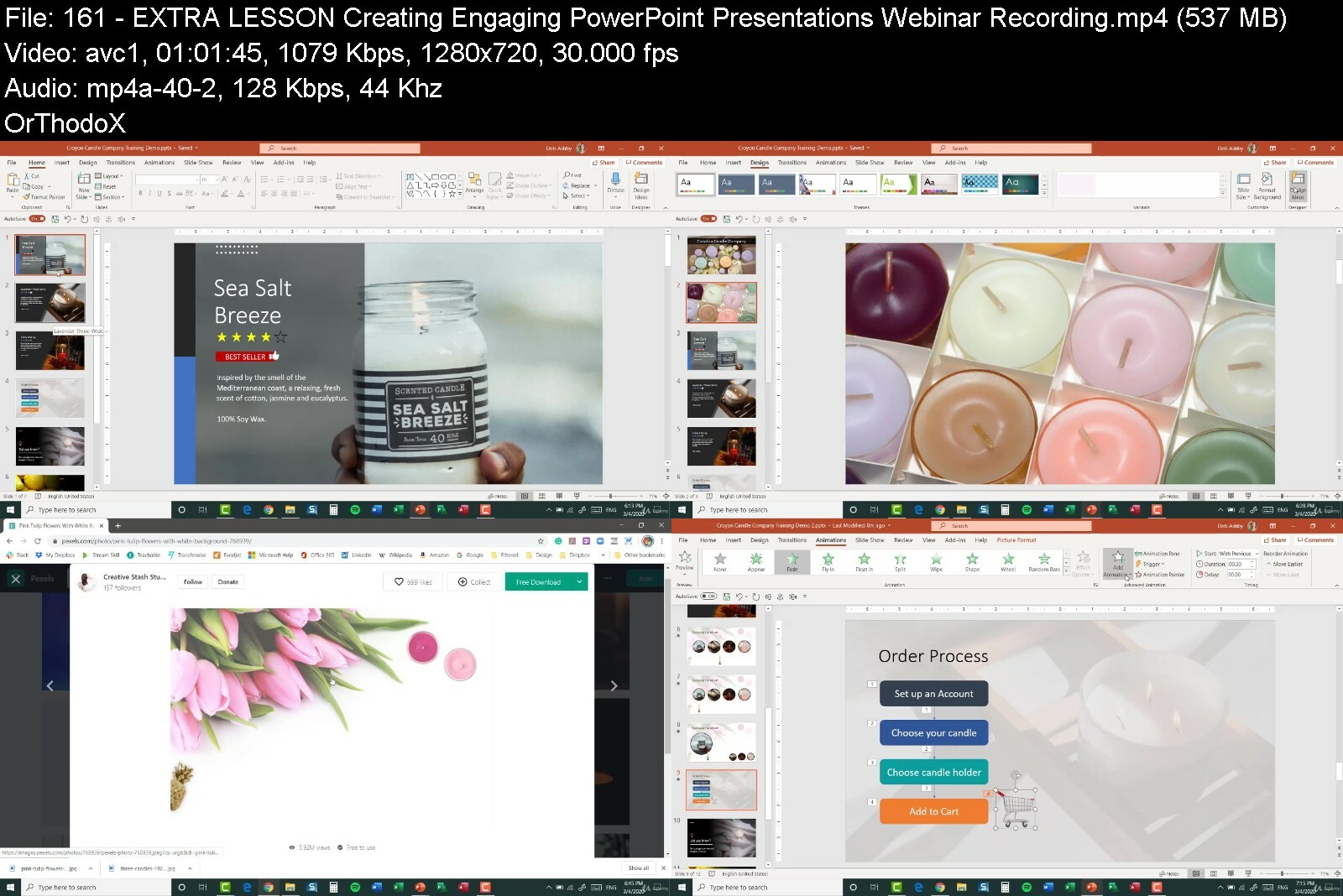
download скачать from RapidGator
https://rapidgator.net/file/5bdf529c61f4c6feb716cd736073abf7/Ultimate_PowerPoint_Course_2016_2019_Beginner_to_Advanced.part1.rar https://rapidgator.net/file/8183d0a5fd329980983e672b2a705fba/Ultimate_PowerPoint_Course_2016_2019_Beginner_to_Advanced.part2.rar https://rapidgator.net/file/25855ca99db71adbf7e08a7a0d3522b6/Ultimate_PowerPoint_Course_2016_2019_Beginner_to_Advanced.part3.rar https://rapidgator.net/file/cb8b2a345c931cf48aa862ffbc89f9ea/Ultimate_PowerPoint_Course_2016_2019_Beginner_to_Advanced.part4.rar https://rapidgator.net/file/a1fdd588d0f78e67a9e8a4e933b5f769/Ultimate_PowerPoint_Course_2016_2019_Beginner_to_Advanced.part5.rar
download скачать from DDownload
https://ddownload.com/r3sj39osvj35/Ultimate_PowerPoint_Course_2016_2019_Beginner_to_Advanced.part1.rar https://ddownload.com/99rka99swwrw/Ultimate_PowerPoint_Course_2016_2019_Beginner_to_Advanced.part2.rar https://ddownload.com/lkcs82z4gvap/Ultimate_PowerPoint_Course_2016_2019_Beginner_to_Advanced.part3.rar https://ddownload.com/dyu9x6tcd88r/Ultimate_PowerPoint_Course_2016_2019_Beginner_to_Advanced.part4.rar https://ddownload.com/v973qjslf62f/Ultimate_PowerPoint_Course_2016_2019_Beginner_to_Advanced.part5.rar
Archive Password: "English name of the Old Continent" [First Letter Capital]

